Quality Index Panel
Use the Quality Index panel to calculate a single value to represent the quality of the displayed shell (2D) model.
Location: 2D page
Criteria settings are stored and retrieved using a criteria file. You can save the results from the Quality Index (QI) panel to a summary file.
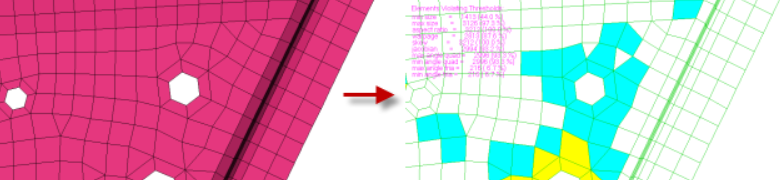
Figure 1.
On the right-hand side of the panel, you can review the compound Quality Index, as well as the number of elements and the percentage of elements that failed a quality check. To highlight elements falling at or below a certain quality level, move the display thresholds slider. Lastly, you can access the cleanup tools and save a list of failed elements.

Figure 2.
All Page Options
| Option | Action |
|---|---|
| < page > | Advance or recede through the pages of criteria. |
| display thresholds | Move the slider to
visually identify all of the elements at or below a certain
quality level. For example, setting the slider to "warn" will
highlight all elements in the model whose assessed quality level
is warn or worse, in other words, elements at the warn, fail,
and worse quality levels. Click the buttons under the slider to automatically reposition the slider to the corresponding quality level. |
Page 1 - 3 Options
Page 4 Options
| Criteria | Action |
|---|---|
| color legend | Change the color that elements highlight when they fall within each quality category. |
| display summary legend | Display a text-based summary of the number of elements failing each check in the modeling window on the criteria pages (pg1 and pg2). |
| allow to move fixed and shared nodes | Move nodes shared between components or nodes belonging to both solid and shell elements when you are using the modify hole & washers cleanup tool, and when the link washers checkbox is enabled. |
| set max failed elements to save | Specify how many elements should be saved to the mark when you click save failed. When this option is on, an entry field to enter the number of elements is available. If you set it to 10, the 10 elements that have the worst QI value will be saved to the mark when you click save failed. This option allows you to fix a few failed elements at a time. |
| summary file | Save the quality results of the selected model to this file (summary file). It exports all the information seen in the results pages of this panel. In addition, it records the IDs of the three elements that have the worst quality result for each criterion. |
| save | Save the summary file. |
| edit criteria | Open the criteria file editor, from which you can load, save, and modify files that contain the criteria used by the Quality Index panel. |
Command Buttons
| Button | Action |
|---|---|
| cleanup tools | Open the temporary QI Cleanup Tools secondary panel, where you can manually alter the placement of nodes to improve local quality. |
| save failed | Save all of the elements that failed at least one criterion. The elements are saved in a mark and can be obtained in other panels using the retrieve extended entity selection option. |
| abort | Exit the panel, discarding changes. |
| return | Exit the panel, keeping changes. |