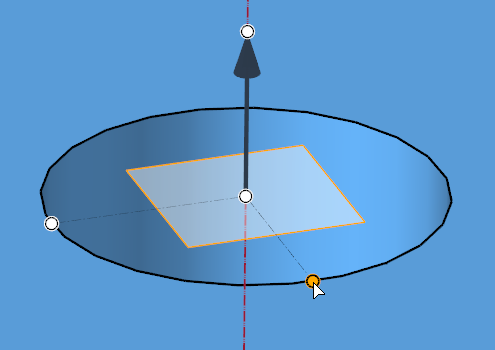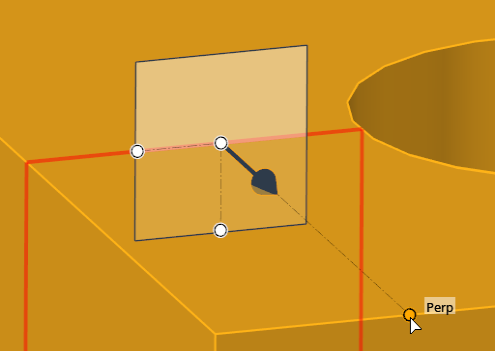Define Orientation
Several tools require you to define a plane or a vector direction to perform a certain function, such as dragging geometry along a vector, spinning it about an axis, or splitting it with a plane. Using the Vector tool, both planes and vectors can be defined as needed.
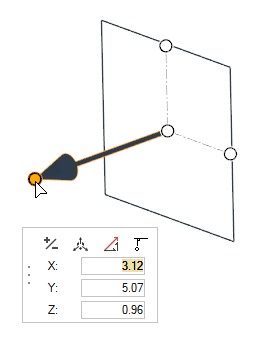
Figure 1.
Define a vector/plane in the following ways:
- Click
 to reverse the direction
of the vector.
to reverse the direction
of the vector. - Click
 to align the vector/plane
as normal or parallel to the current view.
to align the vector/plane
as normal or parallel to the current view.