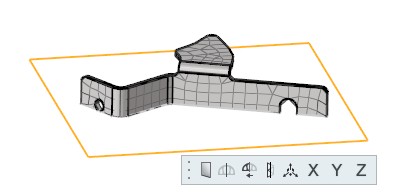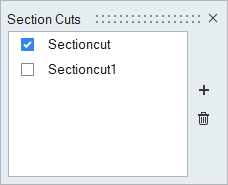Create and View Section Cuts
Use the Section Cuts tool to create and view 2D section planes of your model.
Create Section Cuts
Use the Section Cuts tool to create 2D section planes of your model.
- Rename a section cut by clicking it in the Section Cuts dialog and entering a new name.
- Edit or delete a section cut by right-clicking on it in the Section Cuts dialog and selecting the appropriate option from the context menu.
View Section Cuts
Use the Section Cuts tool to view 2D section planes of your model.
 .
. . By default, one
side of the model is hidden.
. By default, one
side of the model is hidden. .
. .
. .
.