Imprint Lines or Surfaces on Midsurfaces
Use the Pocket Imprint tool to imprint pockets, fillets, and other geometry features from the source geometry onto the midsurfaces.
Imprinting makes midsurface thickness calculations more accurate by creating mesh boundaries that match the feature boundaries on the original solid, and improves the meshing quality by capturing the features of the solid model.
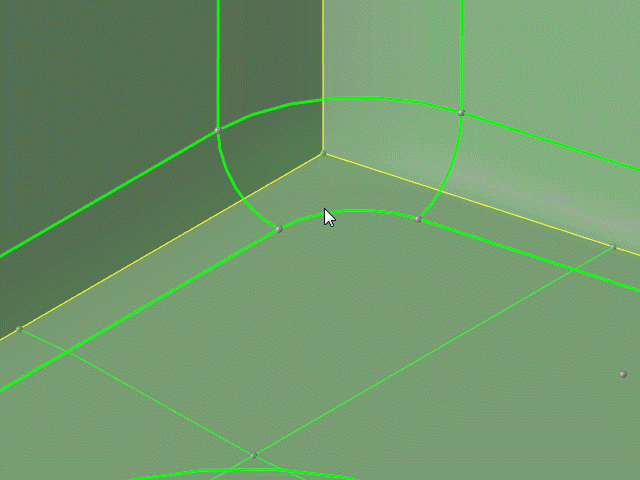
Figure 2.
Pocket Imprint Options
- Target surfaces selection
- Select a target selection option.
- Line extension method
- Select a line extension option.
- Keep line endpoints
- Keep line endpoints when extending lines.
- Surface imprint method
- Select which lines to imprint.
- Do not imprint internal edges
- Skip internal edges and common edges of selected surfaces.
- Do not imprint near existing edges
- Skip edges too close to pre-existing features.
- Minimum gap detection
- Select the minimal allowed gap size.
- Minimum gap size
- If the distance between imprinted and pre-existing lines is smaller than this value, then the edge is skipped during imprinting.
Keyboard Shortcuts & Mesh Controls
| To do this | Press |
|---|---|
| Select lines/surfaces | Left Mouse Click |
| Deselect lines/surfaces | Shift + Left Mouse Click |
| Exit tool | Esc |

 to define imprint options.
to define imprint options.