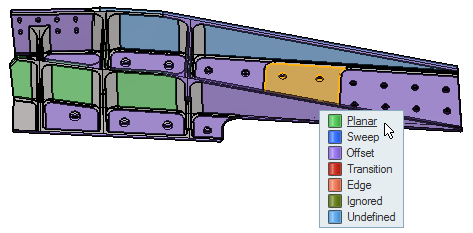Edit Midsurface Plates
Use the Edit Plates tool to review and edit midsurface plates.
The type of plates used to create the midsurface is determined during midsurfacing.
- Show, hide, isolate plates by type by left-clicking on a plate type in the legend in the upper-left corner of the modeling window.
- Hovering over a plate when Plates is selected in the guide bar, highlights the entire plate.
- On the guide bar, click
 to open the
Advanced Selection dialog, from which you can
filter geometry further by selecting a subset of entities based on
additional selection methods, such as By Component or By
Assembly.
to open the
Advanced Selection dialog, from which you can
filter geometry further by selecting a subset of entities based on
additional selection methods, such as By Component or By
Assembly.
Edit Plates Options
- Select surfaces as plates
- Auto-select all surfaces of the plate.
- Color by
- Select whether to color plates by their type or give each plate its own color.
- Location
- Select whether to color plates on the midsurface or source geometry.
Keyboard Shortcuts & Mesh Controls
| To do this | Press |
|---|---|
| Switch between plates and surfaces selection | Tab |
| Switch the Color by option: Type or Plate | Ctrl + Tab + Shift |
| Switch the Location option: Midsurfaces or Source geometry | Ctrl + Tab |
| Exit tool | Esc |

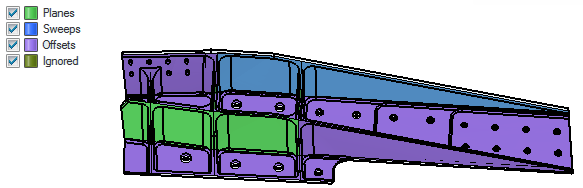
 to define plate edit display options.
to define plate edit display options.