Create Entity Sets
In the Sets tab, you can create entity sets from the generated comparison results.
View new features for HyperWorks X.
Learn the basics and discover the workspace.
Discover HyperWorks X functionality with interactive tutorials.
Learn how to create, open, import and save models.
Solver interfaces supported in HyperMesh.
A solver interface is made up of a template and a FE-input reader.
Support provided by the CAD readers and writers.
Perform automatic checks on CAD models, and identify potential issues with geometry that may slow down the meshing process using the Verification and Comparison tools.
Create and edit geometry.
Learn about the different types of mesh you can create in HyperWorks X.
Create and edit 0D/1D entities and edit 2D elements.
Elements are FE idealizations for a portion of a physical part.
Create and edit masses, springs, gaps, beams, and spotwelds.
Many of the methods to check and edit mesh are based around determining mesh quality, but others check for mesh penetration, detect holes, and locate edges or features.
Supported 2D elements.
Use the Normals tool to display and reverse the normals of elements or surfaces. The orientation of element normals can also be adjusted. The normal of an element is determined by following the order of nodes of the element using the right-hand rule.
Use the Review Element Orientation tool to display/review and modify frequently used coordinate systems used in CAE analysis.
Use the Element Quality view to review element quality while simultaneously editing your model.
Use the Auto Quality tool to automatically correct element quality.
Use the Edit Elements tool to edit 2D elements by smothing, moving, splitting, collapsing, replacing, creating, and adjusting the edge density of elements.
Locally refine 2D elements and attached 1D elements using either the Box tool or the Auto Quads tool . These are most useful for aerospace and marine applications, where specific transition patterns are required from the refined mesh to the existing mesh.
Use the Detach tool to detach elements from the surrounding structure. You can detach elements from a portion of your model so that it can be translated or moved, or you can offset the new nodes by a specified value. You can also use this panel to detach and remove elements from your model.
Use the Imprint/Extend tool to extend a mesh to meet another mesh and form a good connection between them, or to imprint overlapping meshes so that they match one another.
Use the Fuse tool to connect close proximity, overlapping, and intersecting parts.
Use the Hole/Gap Fill tool to fill holes, gaps, and patches in first order and second order elements.
Use the Map Thickness tool to apply thickness values to shell elements on midsurfaced geometry.
Make changes to the configuration of existing elements.
Change existing element types.
Change a group of elements from second order elements to first order elements, or vice versa.
Use the Solid Mesh Optimization tool to improve the quality of a tetra, hexas, and second order meshes with respect to several element criteria.
Associate nodes to a point, line, or surface/solid face; move nodes along a surface; place a node at a point on a surface; remap a list of nodes to a line; or project nodes to an imaginary line passing through two nodes.
Use the Split panel to split plates or solid elements. In addition, hexa elements can also be split using a technique that moves progressively through a row of elements in the model
Stitch two unconnected meshes by adding elements between them, split elements at weld locations, and combine and split elements to fix connectivity in the transitional area between fine and coarse mesh areas.
Connect intersecting triangular and quadrilaaterial 2D elements.
Perform a model-based CAD-CAD, CAD-FE or FE-FE comparison between two models, or two selections of entities, and find and report geometrical/shape differences.
In the Generate tab, define the following options, which will be used to generate the comparison results.
In the Review tab, you can control the comparison review mechanism options.
In the Results tab, you can review the area-based qualitative results for the comparison.
In the Sets tab, you can create entity sets from the generated comparison results.
Create and edit 0D/1D entities and edit 2D elements.
Many of the methods to check and edit mesh are based around determining mesh quality, but others check for mesh penetration, detect holes, and locate edges or features.
Perform a model-based CAD-CAD, CAD-FE or FE-FE comparison between two models, or two selections of entities, and find and report geometrical/shape differences.
In the Sets tab, you can create entity sets from the generated comparison results.
In the Sets tab, you can create entity sets from the generated comparison results.
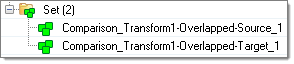
(c) 2019. Altair Engineering Inc. All Rights Reserved.