Apply Thickness to Midsurface
Use the Map Thickness tool to apply thickness values to shell elements on midsurfaced geometry.
The thickness will be assigned on the midmesh either on node card, element card, nodal thickness on element card or also as properties on elements depending on the solver interface you are using.
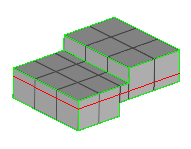
Figure 2.
Map Thickness Options
- Thickness output
- Defines the location where the thicknesses are assigned
- Card image
- The type of property to create for the thickness values.
- Prefix
- Sets the prefix for generating property names.
- Minimum thickness
- Assign a minimum thickness to the mesh.
- Maximum thickness
- Assign a maximum thickness to the mesh.
- Thickness
- The minimum/maximum thickness that can be assigned to the mesh.
- Correction method
- Interpolate or adjust locations where the thickness cannot be computed correctly.
- Assign offset to elements/section
- Apply an offset value to elements if they are not in the middle of the selected geometry.
- Offset precision
- Automatically round assigned offset values, or manually define the range of values that can be rounded into one offset segment.
- Decimals
- Change the number of significant figures for the assigned offset value.
- Maximum thickness range interval
- Control the number of thickness groups or properties, such that none will have a thickness interval range greater than the specified value.
- Type
- Absolute groups thicknesses using the given interval. Relative calculates the absolute thickness interval by multiplying the given interval with the average thickness of the group.
- Interval
- The interval thickness used for grouping.
- Fixed interval
- Control thickness properties at constant intervals.
- Start thickness
- The start thickness used for grouping.
- Thickness precision
- Automatically round assigned thicknesses, or manually define the range that can be rounded into one thickness assignment.
- Decimals
- The number of significant figures for the assigned thickness.
- Scaling at corners
- Apply a scaling algorithm when interpolating thicknesses near t-junctions or corners, in the range of [0, 10].
- Assign thickness to mesh outside solid
- Assign thickness to mesh outside of the solid geometry.
Keyboard Shortcuts & Mouse Controls
| To do this | Press |
|---|---|
| Append selection | Ctrl + Left Mouse Click |
| Deselect entities | Shift + Left Mouse Click |
| Toggle between source and target | Tab |
| Exit tool | Esc |

 to define map
thickness options.
to define map
thickness options.