CFD 2D Mesh
Use the CFD 2D Mesh tool to generate hybrid grids containing hexa/penta/tetra elements in the boundary layer and tetra elements in the core or fare field.
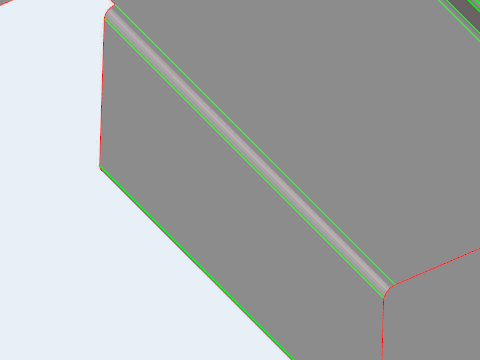
Figure 2.
CFD 2D Mesh Options
- Element size
- Set the average element size.
- Element type
- Select the type of elements used to create the mesh.
- Curvature based refinement
- Option to turn on mesh refinement based on geometric curvature.
- Method
- Select the adaptive meshing method.
- Minimum size factor
- The minimum element size, as a factor of the average element size. Value must be less than or equal to 1.
- Maximum deviation factor
- The maximum allowable deviation between an element edge and a geometry edge, as a factor of the average element size.
- Feature angle
- The maximum allowable break angle between adjacent elements.
- Growth rate
- The factor to control the rate of transition in case of element size change.

 to define surface mesh options.
to define surface mesh options.