Rebuild Mesh
The Rebuild tool streamlines the process of remeshing existing meshes to generate a new mesh with good quality and flow. The rebuild mesh functionality utilizes the same parameter and criteria files used by BatchMesher to define the quality criteria and relevant mesh parameters. This algorithm saves significant time over the traditional automesh and quality correction approach.
- Remesh to adjust size, quality, and flow.
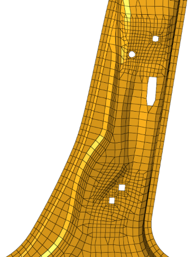
Figure 1. Before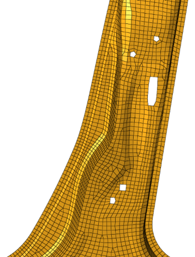
Figure 2. After - Change to a different element type.
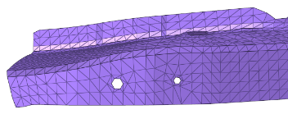
Figure 3. Before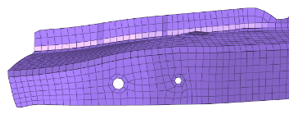
Figure 4. After - Add or remove washer layers around holes, change the nodal density of a
hole, adjust a hole diameter, or remove a hole.
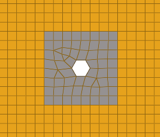
Figure 5. Before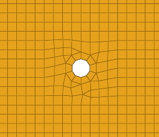
Figure 6. After - Locally correct areas with bad mesh flow.
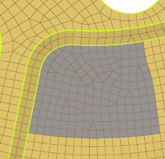
Figure 7. Before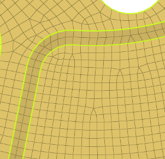
Figure 8. After
Rebuild is currently supported for first-order FE meshes that are not associated with geometry or attached to 3D element faces. 1D features (plot elements) are important for defining the mesh topology. These features are utilized as vertices, edges and faces, in a similar way to geometry, during the rebuild operation. Such features are generated automatically by the Midmesh tool or can be manually created. If 1D features are not defined on the mesh, they will be automatically generated internally.
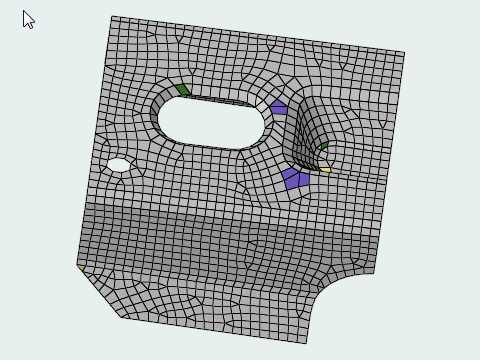
Figure 10.
Rebuild Options
- Element size
- Change the average element size.
- Edit parameters
- Edit the parameter file via the Parameter Editor.
- Edit criteria
- Edit the criteria file via the Criteria Editor.

 to access rebuild
options.
to access rebuild
options.