Generate Midmesh
Use the Midmesh tool to automatically generate a mesh at the midplane location, directly from the input geometry (components, elements, solids or surfaces), without first creating a midsurface. This saves significant time over the traditional midsurface-based approach.
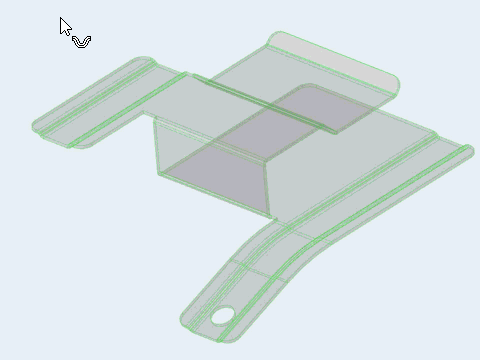
Figure 2.
Midmesh Options
- Extraction size
- The midmesh extraction element size.
- Mask input entities
- Hide input midmeshed entities in the modeling window upon exiting the context.
- Destination component
- Select which component newly created midmeshes are placed in.
- Ignore flat edges
- Does not imprint flat edges from the input geometry onto the midmesh.
- Flatten connections
- Aligns/flattens the midmesh at ribs/connections.
- Edit criteria
- Edit the criteria file via the Criteria Editor.
- Minimum size
- Allowed minimum size of all finalized mesh. Pick from criteria file.
- Suppress proximity edges factor
- The minimum size factor for removing edges within proximity. Edges closer than this factor times minimum size will be suppressed.
- Combine non-manifold edges factor
- The minimum size factor for joining non-manifold edges. Non-manifold edges closer than this factor times minimum size will be combined.
- Defeature openings width
- The maximum width for removal of small holes and openings.

 to define midmesh
options.
to define midmesh
options.