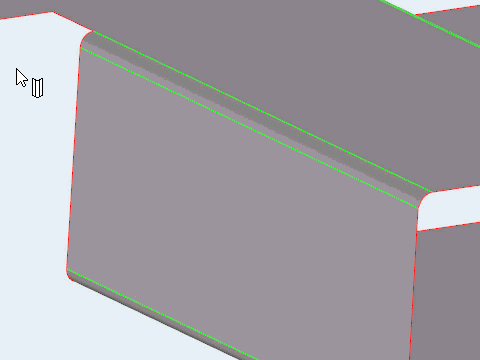Remove Rounds and Fillets
Use the Fillets tool to find and remove both round (convex) and fillet (concave) surfaces.
The Fillets tool allows you to select a round or fillet, and find all that are larger, smaller, or similar (±5%) in size. In general, it is best to remove small fillets first, then larger fillets, then rounds. When you get to a point where you cannot remove any more, it is time to use other modeling tools and strategies to complete the geometry simplification.
- Review each selected round/fillet by clicking
 and
and  on the guide bar.
on the guide bar.
Find Options
- Minimum
- Change the minimum radius used to find features.
- Maximum
- Change the maximum radius used to find features.
Keyboard Shortcuts & Mouse Controls
| To do this | Press |
|---|---|
| Select feature | Left Mouse Click |
| Deselect feature | Shift + Left Mouse Click |
| Exit tool | Esc |

 to define settings used to
find and select rounds/fillets of a specific size.
to define settings used to
find and select rounds/fillets of a specific size.