Remove Logos
Use the Logos tool to find and remove logos.
When you open the Logos tool, it finds logos from the displayed entities.
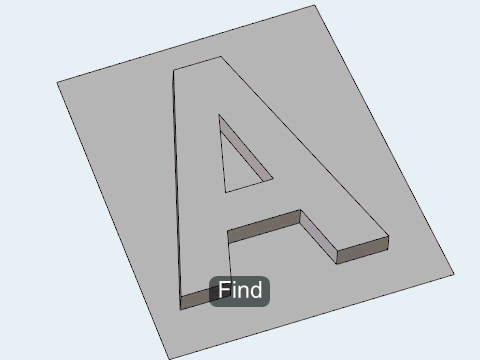
Figure 2.
- Click
 on the guide bar to reset all of the found logos.
on the guide bar to reset all of the found logos. - Click Find and select logos interactively in the modeling window to detect logos after reset.
Logos Options
- Criteria
- Detect logos automatically or specify dimensions to control the detection of logos.
- Width
- Specify the maximal size of a letter in the logo, as measured along/parallel to the "shiny" surface.
- Height
- Specify the maximal height/depth of a letter in the logo, as measured normal to the "shiny" surface.
- Concavity factor
- A quantitative measure of a letter's shape complexity. To extend recognition, reduce this factor.
Keyboard Shortcuts & Mouse Controls
| To do this | Press |
|---|---|
| Select | Left Mouse Click |
| Deselect | Shift + Left Mouse Click |
| Exit tool | Esc |

 to define settings for logo
detection.
to define settings for logo
detection.