Remove Solid Holes
Use the Holes tool to remove solid holes in the model.
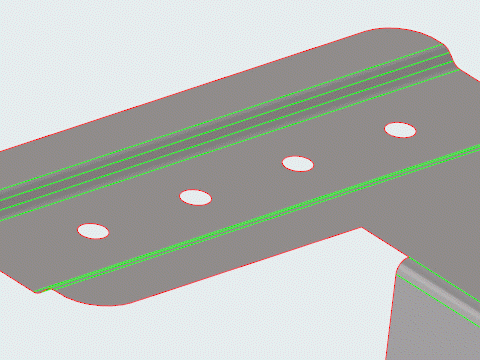
Figure 2.
- Review each found hole by clicking
 and
and  on the guide bar.
on the guide bar. - Click
 on the guide bar to reset all found holes.
on the guide bar to reset all found holes. - Click Find on the guide bar to detect holes after reset.
Find Options
- Minimum
- Change the minimum diameter used to find features.
- Maximum
- Change the maximum diameter used to find features.
- Surface holes
- Find surface holes.
- Points at center
- Select the type of point to create at the center of the hole upon removal.
- Solid holes
- Find solid holes.
- Pockets
- Find pockets.
Keyboard Shortcuts & Mouse Controls
| To do this | Press |
|---|---|
| Select | Left Mouse Click |
| Deselect | Shift + Left Mouse Click |
| Exit tool | Esc |

 to define settings used to
find and select holes of a specific size.
to define settings used to
find and select holes of a specific size.