Operators
The list of available operators is controlled by the template file selected when loading a model and result, and it can be modified by adding or removing <using /> statements in the template.
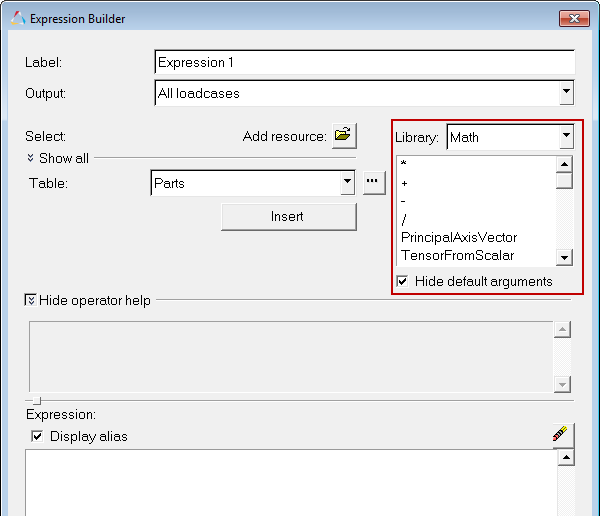
Figure 1.
Double-clicking an operator will add it to the expression text area where the table parameter arguments must then be selected in the table selection area. If an argument has a default value, it will be entered into the expression text area, all other arguments must be specified by selecting tables and entering them in the appropriate argument.
- Binary operators (+, -, *, /) accept table arguments on the left and right-hand side, and result in an answer table. The unary power operator follows a similar syntax (^), but the value on the right-hand is the exponent, not a table. Binary operators differ from functional operators in that they don’t require parenthesis and comma-separated arguments.
- Functional operators follow a function style syntax:
FuncName(arg1, arg2, arg3, ..., argN)and return a value table.
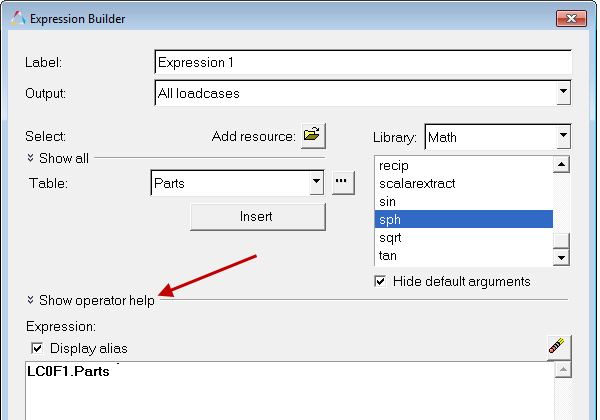
Figure 2.
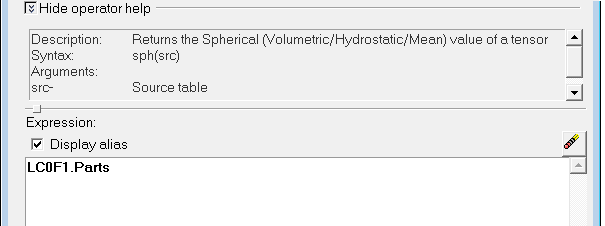
Figure 3.
Click the Hide operator help drop-down arrow to hide this display box.