View Modes
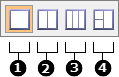
Figure 1.
- Part View. Displays a single view in the Part Browser, from which you can create, organize, and manage parts, part assemblies, and components in the CAE part structure/hierarchy.
- Part Set View. Splits the Part Browser into two views: Part Set and Part. In the Part Set view you can create, organize and, manage part sets.
- Configuration View. Splits the Part Browser into three vertical views: Configuration, Part Set, and Part. In the Configuration view you can create, organize and, manage configurations.
- Configuration View, Split Left. Splits the Part Browser into three views: Configuration, Part Set, and Part. In the Configuration view you can create, organize and, manage configurations.
Part View Modes

Figure 2.
- Hierarchical Part View. Displays all entities,
including components, in a hierarchical view.
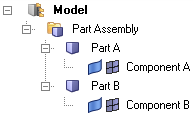
Figure 3. - Flat Part View. Displays all entities, with the
exception of components, in a flat list. Part Assemblies and Parts are
logically grouped into their own collectors.
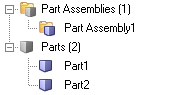
Figure 4.For example, in Flat View, you can use the Query Builder to isolate part entities. In the example BOM shown above, setting the entity type filter to Part will result in the following view.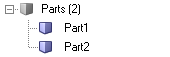
Figure 5.