Options Dialog - Mouse (MotionView)
The Options dialog, Mouse option allows you to customize mouse controls.
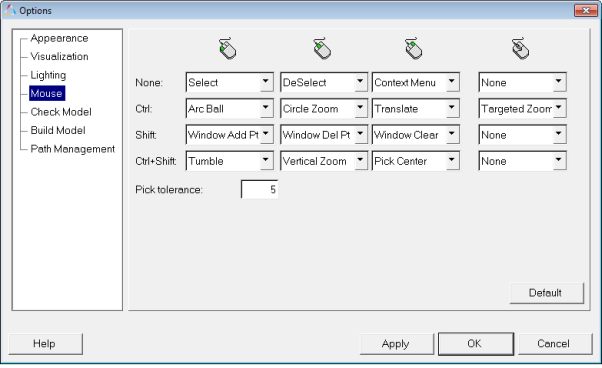
Figure 1. Options dialog - Mouse
See Tools Menu - Options - Mouse in the HyperView Online Help for a detailed explanation of mouse controls.
View new features for MotionView 2019.
Learn the basics and discover the workspace.
Discover MotionView functionality with interactive tutorials.
MotionView is a general pre-processor for Multi-body Dynamics.
Explore the MotionView menus which provide access to the various wizards, dialogs, tools, and panels.
The SolverMode sets the current the active solver for MotionView.
The Model menu provides access to several wizards and dialogs.
The Analysis menu provides access to the Task Wizard and View Reports dialogs.
The MotionView Tools menu allows you to check a model for errors, select a writer and user mode, and access such panels as Reports, Templex Functions, and Options.
Check Model searches for unresolved references and invalid data in the model. If errors in the model are detected, it is reported in the message window that is displayed when the check is completed.
The Freeze Output Ids utility performs the Check Model function and locks all MDL output IDs to their respective values resulting from Check Model.
Allows you to generate detailed graphics for an MDL model using various source files.
Invokes the Model Identification Tool. This tool can be used to fit experimental data to analytical models for frequency, amplitude, and preload dependent bushings.
The total mass, center of gravity, and inertia of the models or bodies within a model can be quickly obtained through the CG/Inertia Summary utility.
Provides access to the ABAQUS to Altair Formats and the MV Gfile Trans custom wizards.
Allows you to add predefined page sets to a session.
Invokes the MotionSolve User Subroutine Build Tool.
Invokes the Model Identification Tool. This tool can be used to fit experimental data to analytical models for frequency, amplitude, and preload dependent bushings.
The Templex Functions panel allows you to create and edit Templex functions.
Various options for your model are set in the Options dialog.
Display options such as background color, foreground color, and mesh lines are set from the Options dialog.
Visualization options can be set using the Options dialog, Visualization option.
The Options dialog, Lighting option provides light sources for illuminating graphics.
The Options dialog, Mouse option allows you to customize mouse controls.
The Check Model options allow you to select which information from the model file will be displayed when the Check Model tool is run.
The Options dialog, Build Model option allows you to set the standard include files and enable/disable the wizard related menu items in the menu bar.
The Options dialog, Path Management option allows you to set the file paths referenced by MDL entities as a relative or absolute path.
The FlexTools menu provides access to Flex Prep, Flex File Gen, Fatigue Prep, and Load Export.
The Macros menu contains many utilities for use with MDL models.
A metadata file is automatically generated when you save the active MDL model as an ADAMS or MotionSolve deck or you run a solver analysis on the active model.
The metadata file consists of multiple data blocks denoted by keyword pairs.
The Project Browser allows you to view the MotionView model structure while providing display and editing control of entities.
Explore the various panels and tools in MotionView.
MotionView supports the importing of several types of CAD and FE formats.
MotionView has many pre-processing and post-processing capabilities with regards to flexible bodies, or flexbodies, for multi-body dynamics models.
Solvers and translators supported in MotionView.
Explore the various vehicle modeling tools.
Discover optimization with MotionView, MotionSolve, and HyperStudy.
MotionView supports a limited version of interface with HyperWorks Collaboration Tools.
Reference material for the HyperWorks Desktop scripting interface which is a set of Tcl/Tk commands.
Reference materials for the MotionView MDL Language, Tire Modeling, and the MDL Library.
Reference material detailing command statements, model statements, functions and the Subroutine Interface available in MotionSolve.
Reference material for Templex (a general purpose text and numeric processor) and additional mathematical functions and operators.
Explore the MotionView menus which provide access to the various wizards, dialogs, tools, and panels.
The MotionView Tools menu allows you to check a model for errors, select a writer and user mode, and access such panels as Reports, Templex Functions, and Options.
Various options for your model are set in the Options dialog.
The Options dialog, Mouse option allows you to customize mouse controls.
The Options dialog, Mouse option allows you to customize mouse controls.
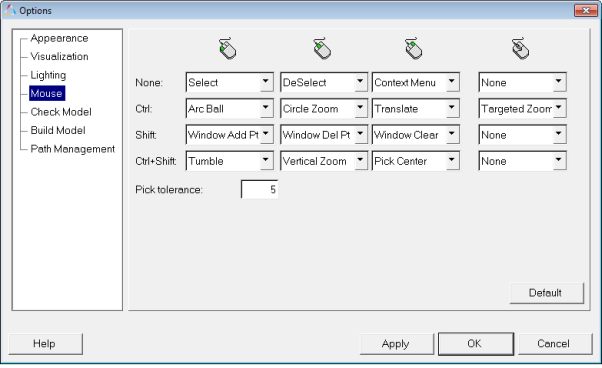
See Tools Menu - Options - Mouse in the HyperView Online Help for a detailed explanation of mouse controls.
(c) 2019. Altair Engineering Inc. All Rights Reserved.