Options Dialog - Appearance Tab (MotionView)
Display options such as background color, foreground color, and mesh lines are set from the Options dialog.
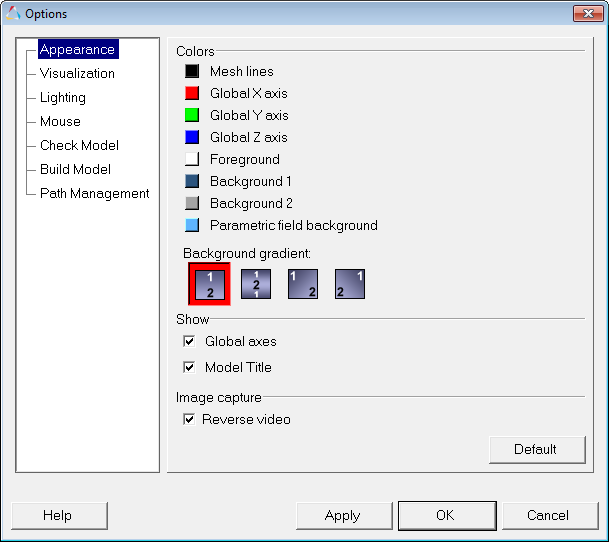
Figure 1. Options dialog – Appearance
| Colors | To change the color of one of the following features, click on a color box, select a new color from the palette, and click OK. | |
| Mesh lines | Changes the mesh line color. | |
| Global X/Y/Z Axis | Changes the colors of the global X, Y, and Z axes. | |
| Foreground | Changes the color of the foreground, global triad, and time step label. The default setting is white. | |
| Background 1 | Changes the first background color for a graphic window. The default setting for the graphic window background is blue. For printouts, the background is always white. | |
| Background 2 | Changes the second background color for a graphic window. The default setting for the graphic window background is gray. | |
| Background gradient | Allows you to set and change the background gradient for a graphic window. Click on one of the available options to change the background gradient. | |
| Parametric field background | Changes the background color of all parametric fields. | |
| Show | Global axes | The global axes can be displayed in the lower left corner of the MotionView window. Click the Global axes check box to toggle the display of the axes on or off. |
| Model Title | The model title can be displayed at the top of the window. Click the Model Title check box to toggle the display of the title on or off. | |
| Image Capture | Reverse video | Reverses the background color to white and the text to black. This provides better quality for printing and image capturing. |