Options Dialog - Lighting (MotionView)
The Options dialog, Lighting option provides light sources for illuminating graphics.
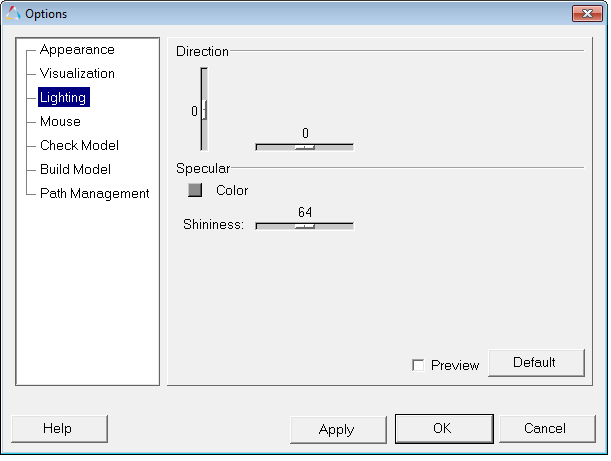
| Direction | The direction of the light is defined by moving the horizontal and vertical slide controls. | |
| Specular | The specular color defines the color reflected back on shiny surfaces. Moving the slider bar from low to high controls the degree of shininess. To disable specular highlighting, set the specular color to black. | |
| Color | To change the color of the graphic, click on a color box, select a new color from the palette, and click OK. | |
| Shininess | Use the slider bar to set the shininess (0-128). | |
| Preview | Activate the check box to preview the changes in the graphics area. | |