Entity Selector
The Entity Selector ![]() (located on the
General Actions toolbar) allows you to set the graphic screen selection mode.
(located on the
General Actions toolbar) allows you to set the graphic screen selection mode.
- A depressed entity selector
 indicates the Select Entity mode is activated.
indicates the Select Entity mode is activated. - The depression is lost when the selection changes to 'collector' mode (meaning that a collector is active on a panel).
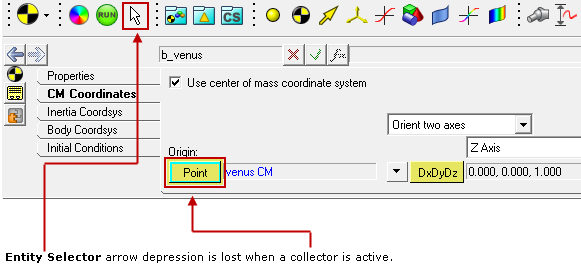
Figure 1.
With the Entity Selector arrow depressed, left clicking the mouse button on a visible graphic representation in the graphics area will result in the selection of that entity (thereby displaying its corresponding panel in the panel area, and highlighting the entity in the graphics area as well as the Project Browser).
- If no entity/panel toolbar icon is selected (depressed), while the Entity Selector
icon is activated (depressed), any entity can be selected in the graphics area.
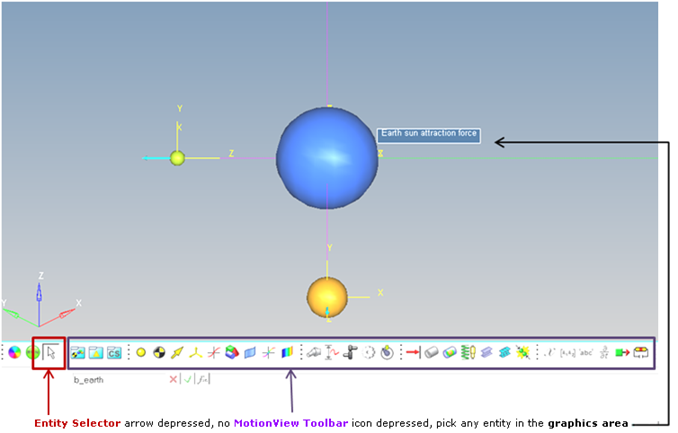
Figure 2. - Depressing any MotionView toolbar icon associated with an
entity sets the graphical picking to select only that entity. For example, depressing
the Body icon on the Reference Entity toolbar will filter the selection of an entity
from the graphics area to a Body entity only.
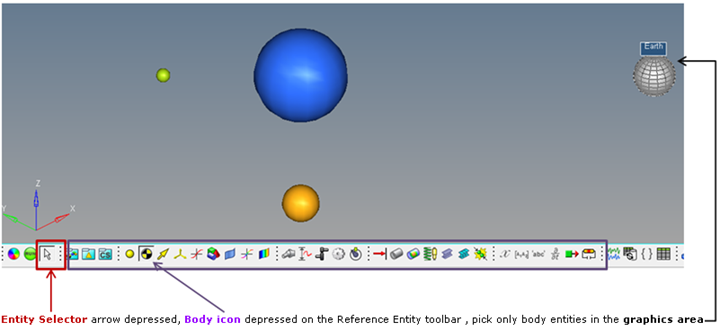
Figure 3.
If the Entity Selector is not depressed (being in collector mode), clicking on any MotionView toolbar icon will automatically depress the Entity Selector.
To clear the filtering of entity selection, double-click the Entity Selector icon (depression is lost on all MotionView toolbar icons).