Imprint Surfaces
Use the Imprint tool to imprint lines onto surfaces, surfaces onto surfaces, or points onto lines or surfaces.
Imprinting points on lines or surfaces creates geometry vertices similar to using the Split tool. Imprinting surfaces on surfaces imprints all source surfaces edges to the target surfaces.
The imprint direction is always normal to targets.
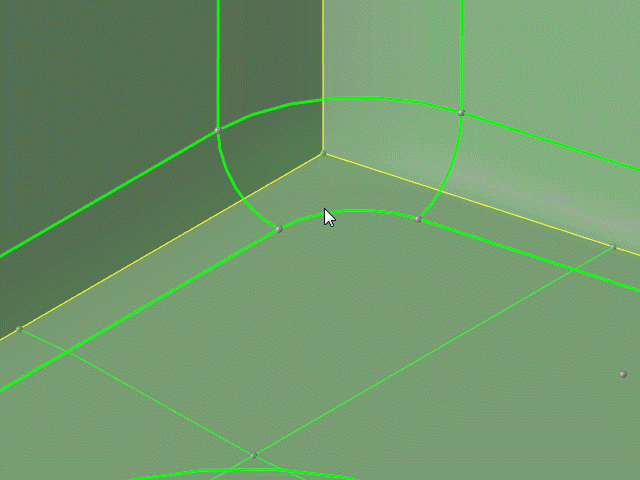
Figure 2.
- Split multiple surfaces with multiple lines at once.
- Use the Split tool to untrim previously imprinted surfaces.
- Use the Stitch tool to suppress imprinted edges.
- On the guide bar, click
 to open the
Advanced Selection dialog, from which you can
filter geometry further by selecting a subset of entities based on
additional selection methods, such as By Component or By
Assembly.
to open the
Advanced Selection dialog, from which you can
filter geometry further by selecting a subset of entities based on
additional selection methods, such as By Component or By
Assembly.
Imprint Options
- Maximum imprint distance
- Use maximum imprint distance between source and target geometry.
- Maximum distance
- Enter the imprint distance.
- Line extension method
- Select a line extension option.
- Keep line endpoints
- Keep line endpoints when extending lines.
- Surface imprint method
- Select which lines to imprint.
- Do not imprint internal edges
- Skip internal edges and common edges of selected surfaces.
- Do not imprint near existing edges
- Skip edges too close to pre-existing features.
- Minimum gap detection
- Select the minimal allowed gap size.
- Minimum gap size
- If the distance between imprinted and pre-existing lines is smaller than this value, then the edge is skipped during imprinting.
Keyboard Shortcuts & Mouse Controls
| To do this | Press |
|---|---|
| Select all lines and/or surfaces | Ctrl + A |
| Switch between source and target selection | Tab |
| Exit tool | Esc |

 to define imprint options.
to define imprint options.