3D to 2D/3D Element Mapping
3D linear or quadratic source element data can be mapped to 2D/3D target elements. 3D source elements can have loads or results which can be mapped.
-
Import or open a 3D/2D target model.
You can import a 3D model from solver files (current model), or results files containing temperatures, pressures, or other loads. When importing, use ID offset in order to preserve the new model's IDs.
-
Create and define a field entity.
- In the Model Browser, right-click and select Create > Field from the menu.
-
In the Entity Editor, define the current model
using loads or results.
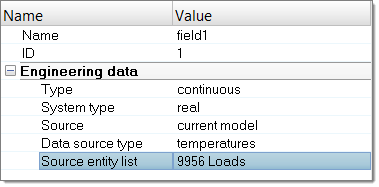
Figure 1.
- Delete the source model.
-
Realize the field:
- In the Model Browser, right-click and select Realize from the menu.
-
In the Field Realization dialog, define the
realization settings.
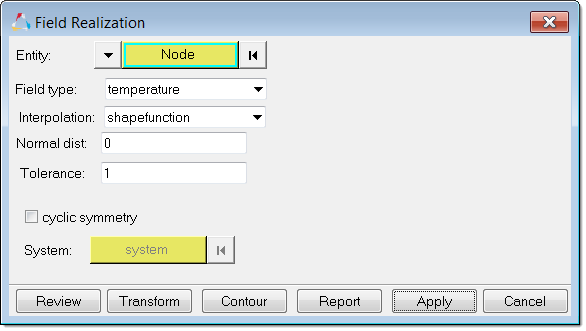
Figure 2. - Click Apply.
-
Click Contour to contour the target elements of a mapped
temperature load from another 3D source model.
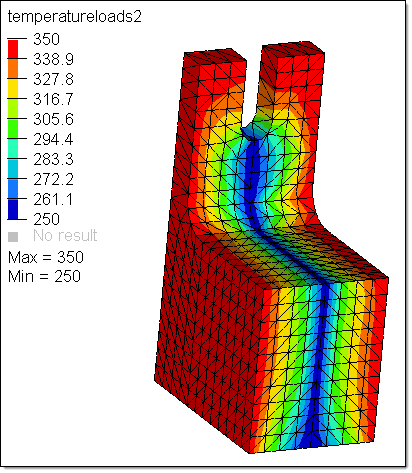
Figure 3.