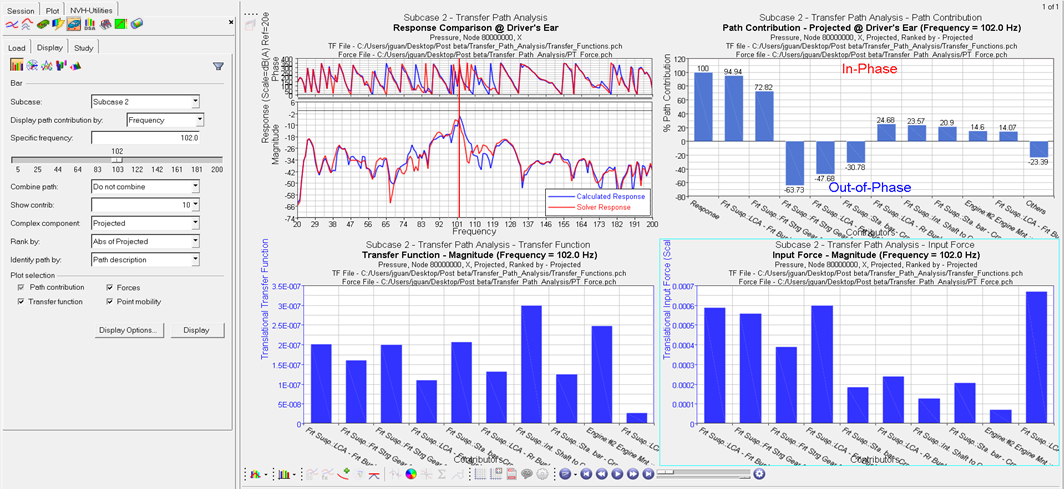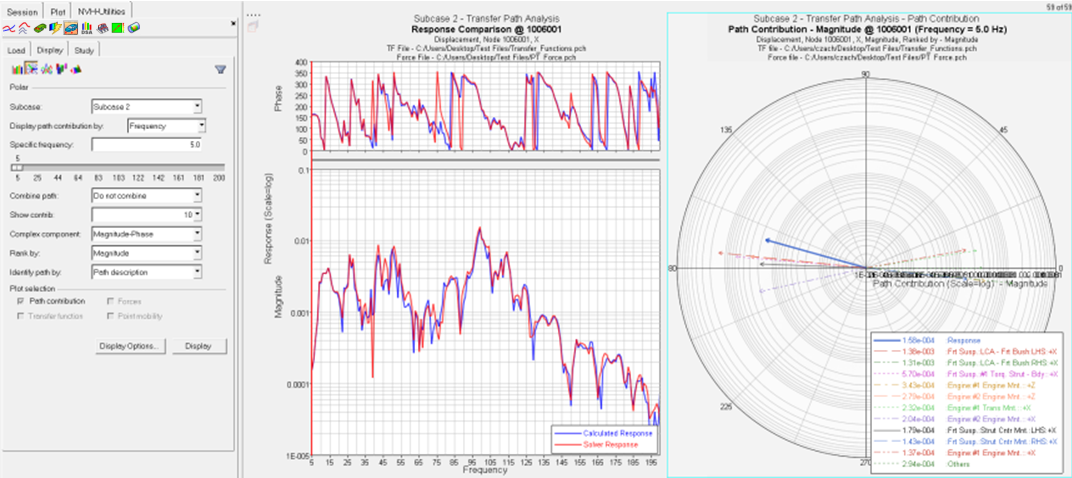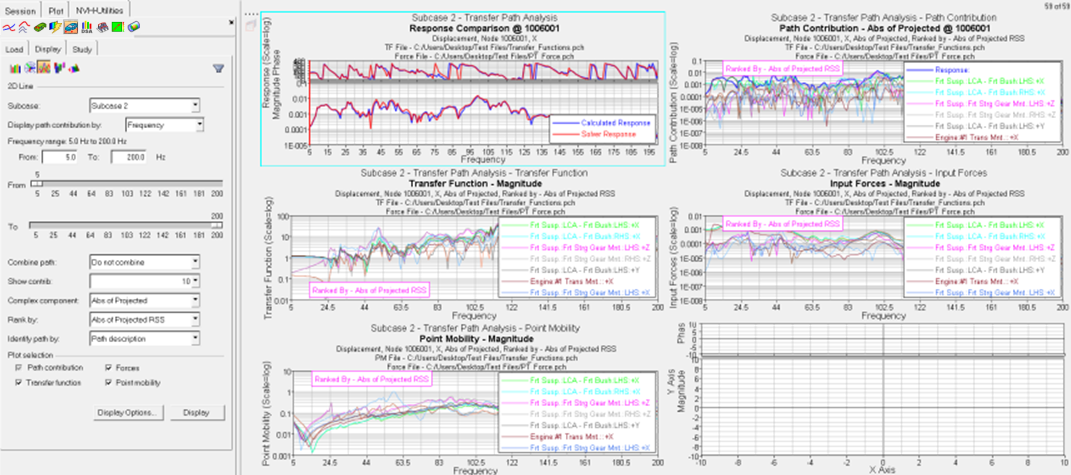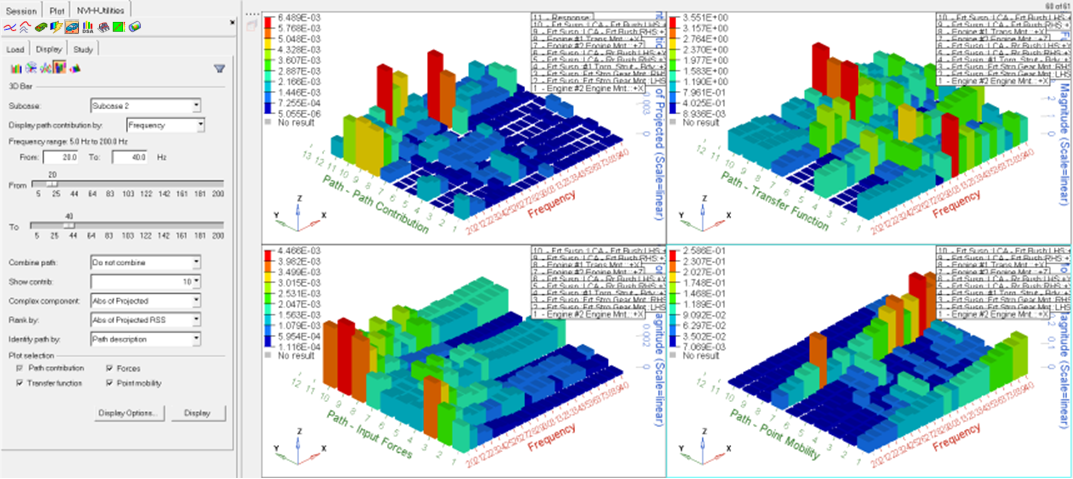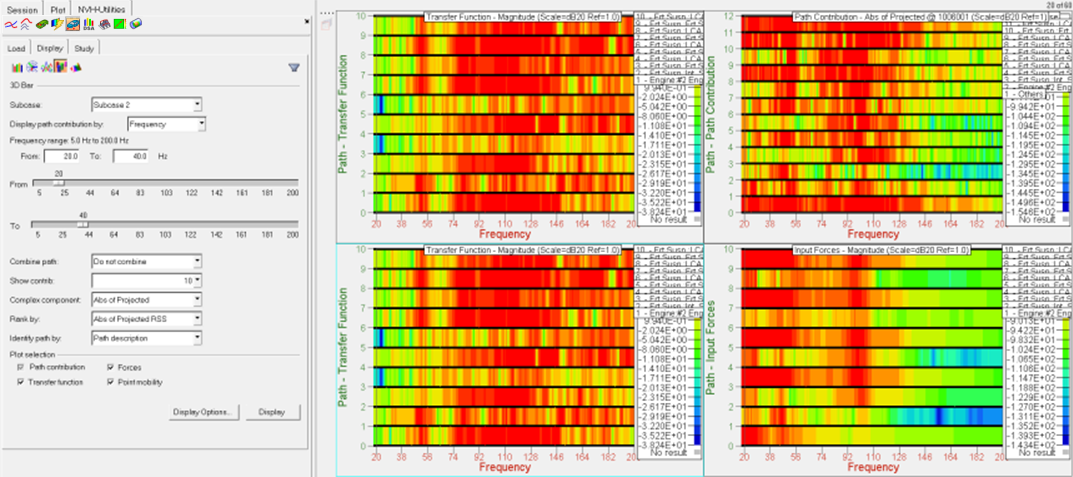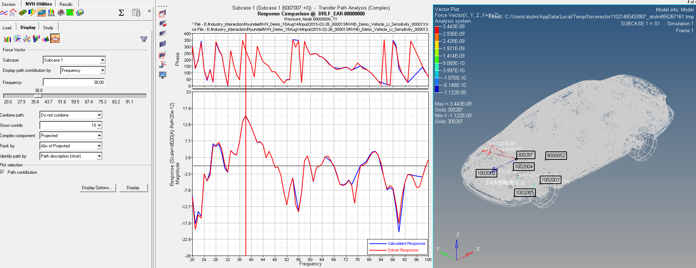Transfer Path Analysis - Display
Select a method to display the path contribution data.
To activate this tab, you must have first loaded the files from the Load tab.
- Bar
- Allows you to plot path contributions to an acoustic or structural response on a bar chart.
- Plot Selection
- Allows you to plot additional TF, force, and PM plots, along with the path contributions plot. The path contributors are plotted in the same order as they appear on the path contributions plot.
- Polar
- Creates a 2D polar plot of the path contributions at a specific frequency.
- 2D Line
- Creates a plot of path contributions to an acoustic or structural response on a 2D line plot (overlay).
- 3D Bar
- Creates a plot of path contributions on a 3D Bar plot.
- 3D Surface Plot
- Creates a plot of path contributions on a 3D Surface plot.
- Force Vector
- Force Vector plots at a particular frequency for one-step TPA results.
- Display options
- The Display Options dialog allows you to customize the plot, including scale, weighting, and the plot layout.
- Display
- Click Display to display the response plot.