Define the Overlay Area and Save as a Report Template.
After defining the overlay area, save it as a report template.
-
Create or load a session file that contains your data.
For example, the following session displays the internal and kinetic energy data in TableView (right side of image) for the curves shown on the left:
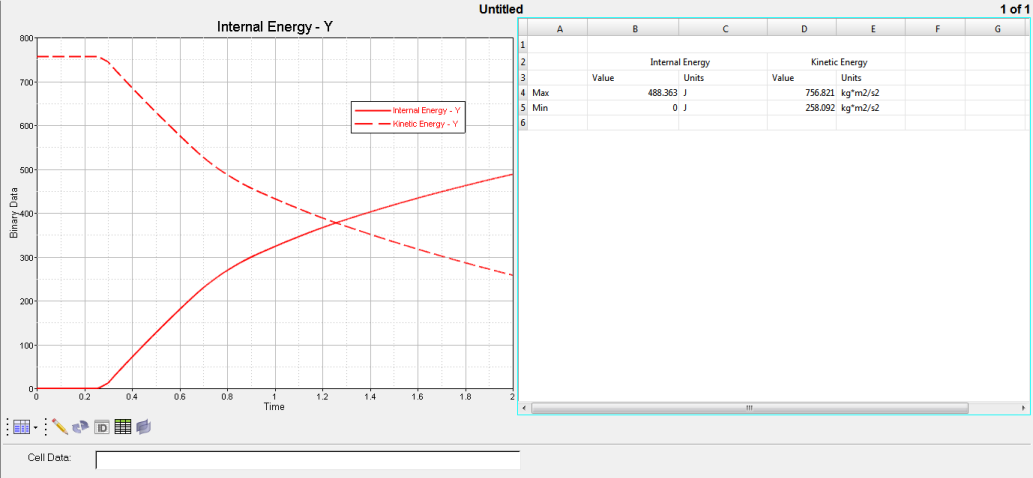
- From the TableView toolbar, select the Overlay Settings icon.
- From the Overlay Mode drop-down menu, select Append as Columns.
-
Click Add Overlay Area.
Overlay 1 is added to the Overlay Area Name column.
-
Under the Cells column, click inside the empty cell.
The selector icon is displayed.
-
Click the selector icon, and with the left mouse button, drag and select the
cells in TableView that contain the previously loaded
data.


Figure 1. The cells you marked are displayed in the panel below: - From the File menu, select Save As > Report Template and enter a report template name and save location.