MediaView Toolbars
Each toolbar contains a group of icons that provide access to common tools.
Toolbars can be turned on or off from the View menu. A check mark indicates that a toolbar is currently displayed.
Toolbars are dockable, meaning they can be positioned anywhere within the window by
hovering over the four dots,  , and dragging them with your mouse to its new
location.
, and dragging them with your mouse to its new
location.
The following toolbars are available in MediaView.
To access a panel, click on the corresponding panel icon on the toolbar.
Annotations
| Icon | Panel |
|---|---|
| Headers and Footers | |
| Notes | |
| Marker Tracing | |
| Measures | |
| Marker Tracking System |
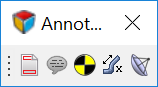
Figure 1.
Tools

Figure 2.
Display
Displays the vertical toolbar on the left-hand side of the graphics area. The Display
Control icon, ![]() , is located on the vertical toolbar.
, is located on the vertical toolbar.

Figure 3.