Mask
The Mask panel allows you to mask elements, components, and systems to reduce the number of entities displayed on the screen. With fewer entities displayed on the screen, it is easier to pick the necessary elements or visualize important areas of a model.
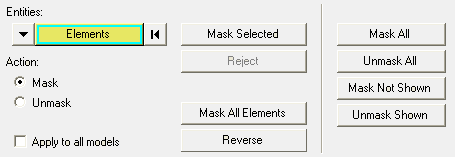
Figure 1. Mask panel with Elements and Mask selected
Masking a Specific Entity Type
- Reject
- Reverts the last action performed.
- Mask All Elements/Unmask All Elements
- Mask, or unmask, all elements in the model.
- Reverse
- Switches the masking status; unmasked entities are masked and masked entities are unmasked.
Masking All Entity Types
- Mask All
- Masks all elements, components, and systems.
- Unmask All
- Unmasks all elements, components, and systems.
- Mask Not Shown
- Masks the displayed elements or systems that are not shown in the graphics area.
- Unmask Shown
- Unmasks previously masked entities that currently fit into the graphics window.
Applying a Mask to all Models
You can apply a mask to all models in the view by activating the Apply to all models option, located in the lower left corner of the Mask panel. This option is only available if the Overlay option on the Load Model panel is activated, and more than one model has been loaded in the window. If the Apply to all models option is not activated, the mask will be applied to the active model only