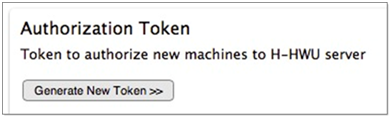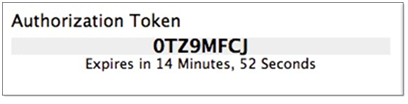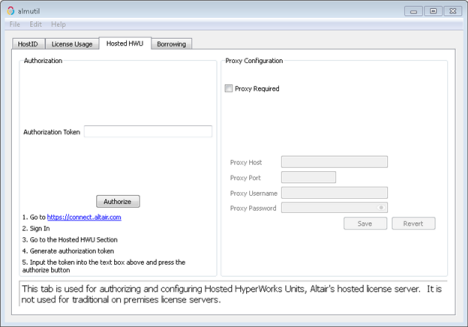Hosted HyperWorks Units (HHWU)
Altair has added a cloud-based license server solution known as Hosted HyperWorks Units (HHWU) to HyperWorks release 12.0 and above. This allows customers to use either/or a traditional on-premise license server or an Altair hosted server managed via Altair Connect. Altair Connect is Altair’s global customer portal.
Hosted HyperWorks Units (HHWU) is a cloud-based licensing system. As long as your client has Internet access you can use your licenses anywhere.
A client computer and/or individual user is authorized to use an accounts licenses. Typically, an individual user will authorize their own machine and user/login account. A single machine that is shared by multiple users may either have multiple authorizations for each user or if done by an admin, a single machine can have ALL users authorized.
The primary differences between these two authorization schemes are for accounting and management purposes. If an individual authorizes a machine, that machine may be de-authorized just for that individual, leaving other users authorized. When the machine uses a ‘system wide’ authorization, the entire machine may be de-authorized by simply de-authorizing the system wide authorization.
The primary use case for a system wide authorization is for compute clusters. It is not known at authorization time what machines in the cluster a particular user may end up on at run-time, etc. So, the admin authorizes the entire machine for all users. The usage log files will still record the username, but the authorization will be for all users.
HHWU is only supported on Windows and Linux clients.
Setting up the HHWU System
Once you have a valid Altair Connect account you should be able to see the HHWU or Hosted Units menu on the left hand side. There are both administrative functions (if you are one of your companies designated admins) and user functions. This section will cover the typical user functions. The two main functions are authorizing a machine to use HHWU and checking on current usage.
In order to utilize the HHWU system and your purchased units, each machine you wish to use your units from must be authorized prior to running any client applications. This is a two-step process.
HHWU System Advanced Settings
There are many advanced settings that may be useful for using the HHWU system. Many consist of setting environment variables to change behavior or running almutil to change settings.
If you have a shared home directory on multiple machines, you may have multiple config files. Each one will be in a separate directory under .altair_licensing in your home directory.
Location of the HHWU config file on supported platforms is as follows:
- Platform
- Default Location
- Windows
- C:\Users\<USERNAME>\AppData\.altiar_licensing\<HOSTNAME>\altair_hostedhwu.cfg
- Linux
- ~/.altair_licensing/<HOSTNAME>/altair_hostedhwu.cfg
Valid Environment Variables for Controlling Licensing Behavior
| Name | Possible Settings |
|---|---|
ALM_HHWU |
Controls where the application will search for licenses. Unset, the application will try On-Premises server then HHWU (if the machine is authorized). Set to “T” will only use HHWU. Set to “F” will only use On-Premises Server. |
ALM_HHWU_CONFIG |
Overrides the default directory for storing the HHWU config file. |
ALM_HHWU_USE_WININET(Windows Only) |
The default proxy information (if required) is stored in the HHWU config file. Setting this variable to “T” allows the applications to use the Windows Global proxy settings and supports interactive password prompts etc. Recommended only for GUI applications. Batch (solvers) should not have this set in their environments. |
ALTAIR_LICENSE_PATH |
Set to point to On-Premises license server or NodeLocked license. Do not set if you ONLY want to use HHWU. |
- Usage: almutil [option]
- -hhwuauth [-system -code <code>]
- Authorize with the Altair Hosted HyperWorks Units system.
- -proxy [-system -host <host> -port <port> -user <user> -passwd <passwd>]
- Configure proxy settings for use with the Altair Hosted HyperWorks Units system.