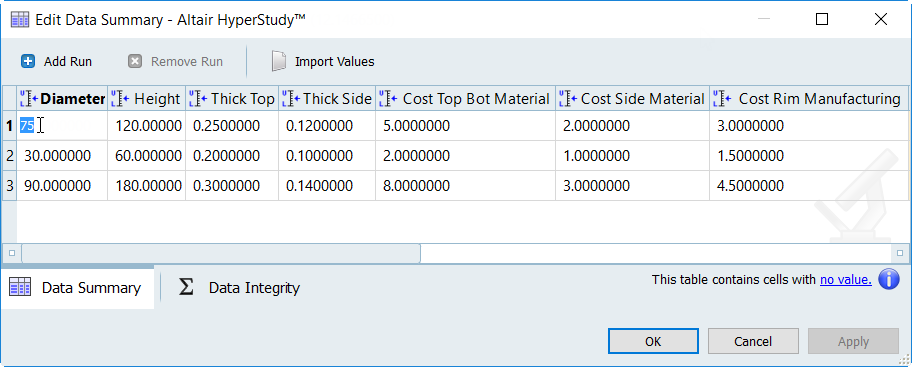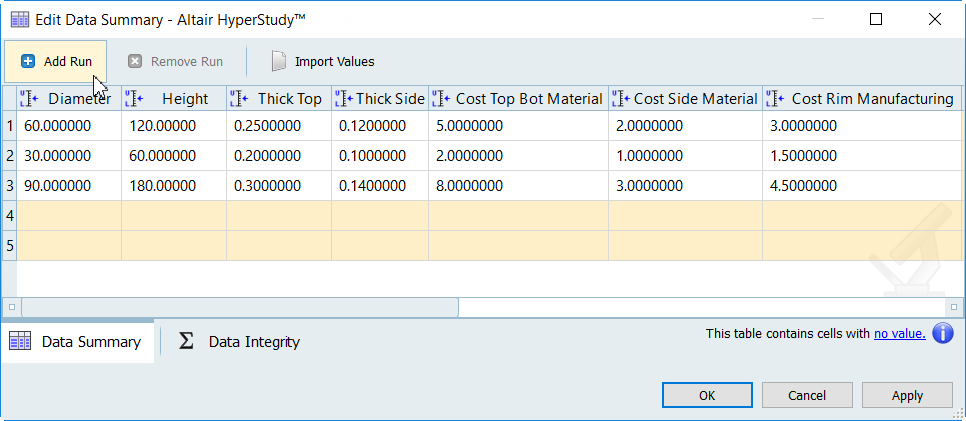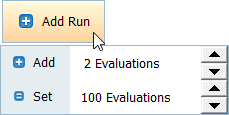Import run data into the run matrix from a plain text file, an approaches' evaluation
data, or from a HyperStudy post processing file.
-
In the Specifications step, click .
The Edit Data Summary dialog opens.
-
Click Import Values.
The Import Values dialog opens.
-
Select a source type.
-
Click Next.
-
Select the source that contains run data.
- For Plain Text File, select the source file and delimiter type, and
select whether or not the columns in the source file have labels.
Optionally, specify the rows to import by entering the start and end
row.
- For Approach evaluation data, select the approach that contains run
data.
- For HyperStudy post processing file, select the source
file.
-
Click Next.
-
Define the variable to column assignment(s).
-
From the Variable to Column Assignment table, select a variable to
which run data will be assigned.
-
From the Columns in Source File table, select the column that contains
run data to assign to the selected variable.
-
Click Assign.
-
Click Finish.