Run Evaluation
Select which runs to evaluate and which tasks to perform.
- Go to the Evaluate step.
- In the Evaluation Tasks tab, Active column, select the runs to evaluate.
-
In the Run Tasks tab, select the checkboxes of the tasks to perform.
By default, Write Input Files, Execute Analysis, and Extract Output Responses are active.
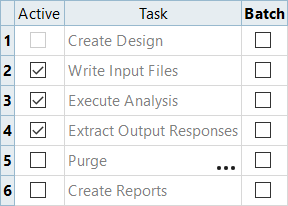
Figure 1. -
Define optional settings.
- To receive a notification when a task is completed, click
 and activate
Notify.
and activate
Notify. - To write the solver output in the Message Log
window and/or log-file, click
 and activate Log External
Output.
and activate Log External
Output. - To change the number of concurrent jobs to run, click
Multi-Execution and enter a new number; it does
not have to be a static entry. Click
 to choose whether
Multi-execution runs jobs in vertical, horizontal, or horizontal (write all
first) execution mode.
to choose whether
Multi-execution runs jobs in vertical, horizontal, or horizontal (write all
first) execution mode.- Vertical execution mode performs the write, execute, and extract tasks for all designs simultaneously; that is all designs are written, then executed, then extracted.
- Horizontal execution mode sequences the write, execute, and extract task for each run independently.
- Horizontal (Write all First) execution mode sequences the write task for each run first, then sequences the execute and extract tasks for each run independently.
- To receive a notification when a task is completed, click
- Click Evaluate Tasks.