Review Evaluation Results
Review the input variable and output response values for each run, as well as review the run files.
View Run Data Summary
View a detailed summary of all input variable and output response run data in a tabular format from the Evaluation Data tab.
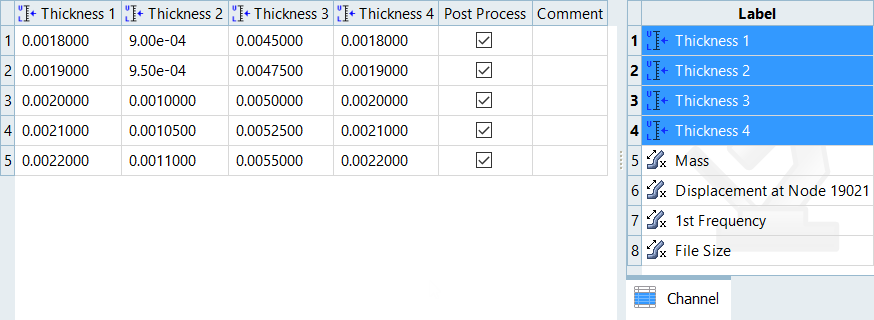
Figure 1.
Analyze Evaluation Plot
Plot a 2D chart of the input variable and output response values for each run using the Evaluation Plot tool.
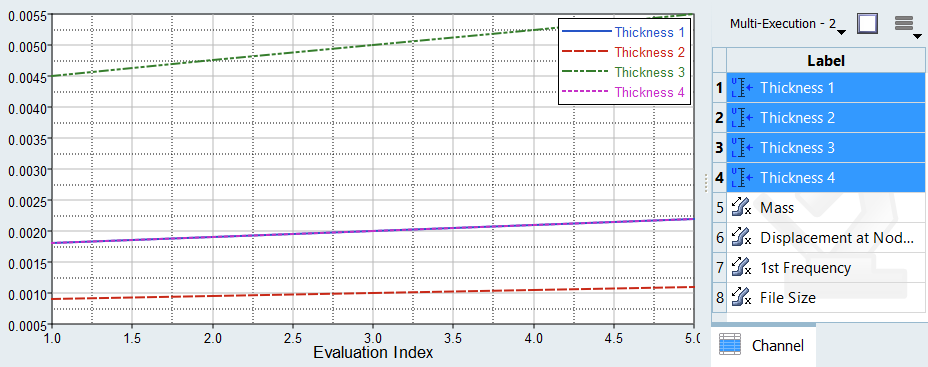
Figure 2.
Analyze Dependency Between Two Sets of Data
Analyze the dependency between two sets of data in a scatter plot from the Evaluation Scatter tab. Visually emphasize data in the scatter plot by appending additional dimensions in the form of bubbles.
- From the Evaluate Step, click the Evaluation Scatter tab.
-
Select data to display in the scatter plot.
- Use the Channel selector to select two dimensions of data to plot.
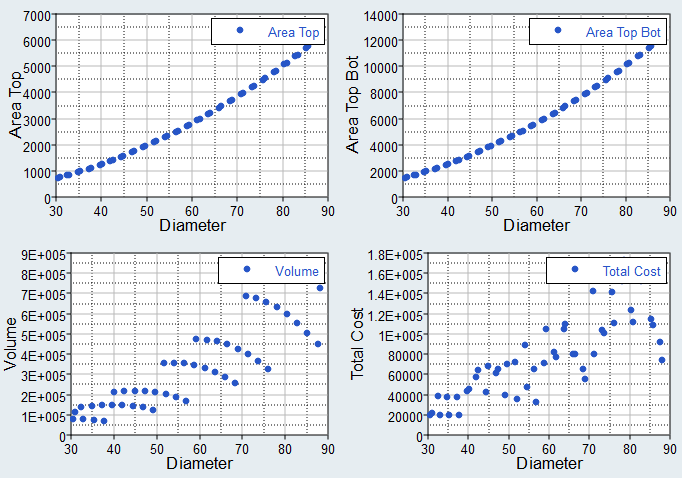
Figure 3. - Use the Bubbles selector to select additional dimensions of data to
visually emphasize in the scatter plot. The selected input variables/output
responses are represented by varying sizes and colors of bubbles.The size and color of bubbles is determined by values in the run data for the selected input variable/output response. For size, larger bubbles equal larger values. For color, different shades of red, blue, and gray are used to visualize the range of values. The darker the shade of red, the larger the value. The lighter the shade of blue, the smaller the value. Gray represents the median value.
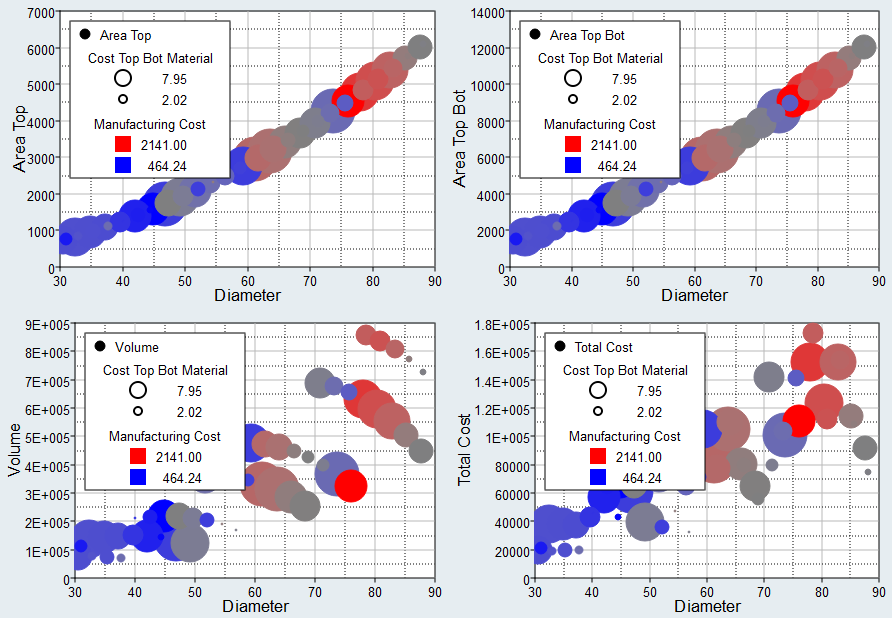
Figure 4.
- Use the Channel selector to select two dimensions of data to plot.
- Analyze the dependencies between the selected data sets.