Checks and Corrections
Model Checker checks and corrections are entities which allow for customizing the behaviors of the Model Checker.
The Model Checker infrastructure allows for creating new checks and new corrections, as well as editing any of the existing checks and corrections to modify any attributes of these entities.
Check Entities
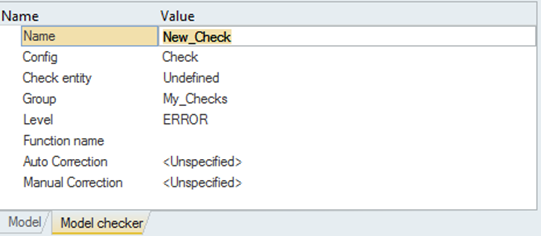
- CheckFigure 2.
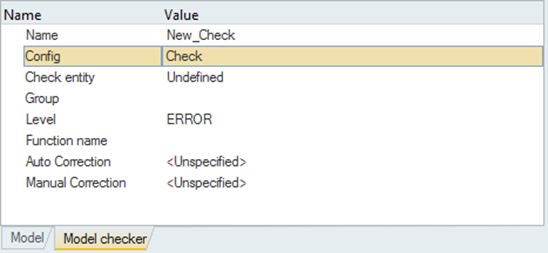
- Check Entity - Allows selection of the entity on which the check is applied.
- Group - Allows the definition of the grouping or folder name in which the check is located.
- Level - Defines the level of the check (ERROR, WARNING, INFO).
- Function Name - Specifies a core check function to apply for the check. Core check function names can be found in the Entity Editor of existing checks.
- Auto Correction - Allows to select/create an automatic correction.
- Manual Correction - Allows to select/create a manual correction.
- TclCheckFigure 3.
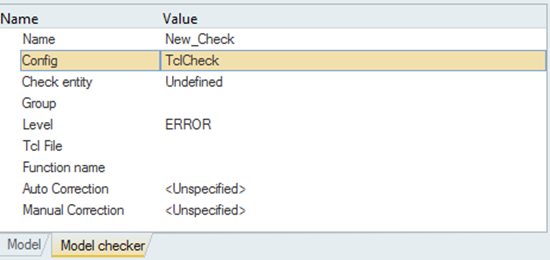
- Check Entity - Allows selection of the entity on which the check is applied.
- Group - Allows the definition of the grouping or folder name in which the check is located.
- Level - Defines the level of the check (ERROR, WARNING, INFO).
- Tcl File - The external Tcl script used to perform the check.
- Function name - Specifies a core check function to apply for the check. Core check function names can be found in the Entity Editor of existing checks.
- Auto Correction - Allows to select/create an automatic correction.
- Manual Correction - Allows to select/create a manual correction.
- GeneralCheckFigure 4.
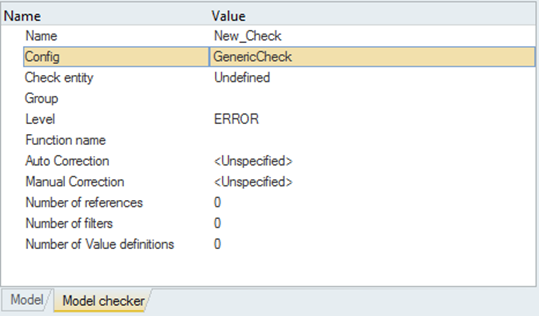
- Check Entity - Allows selection of the entity on which the check is applied.
- Group - Allows the definition of the grouping or folder name in which the check is located.
- Level - Defines the level of the check (ERROR, WARNING, INFO).
- Function name - Specifies a core check function to apply for the check. Core check function names can be found in the Entity Editor of existing checks.
- Auto Correction - Allows to select/create an automatic correction.
- Manual Correction - Allows to select/create a manual correction.
- Number of References - Specifies the numbers of references to be defined and enables the table editor where the references must be defined.
- Number of Filters - Specifies the numbers of filters to be defined and enables the table editor where the references must be defined.
- Number of Value Definitions - Specifies the numbers of value definitions to be defined and enables the table editor where the references must be defined.
Correction Entities
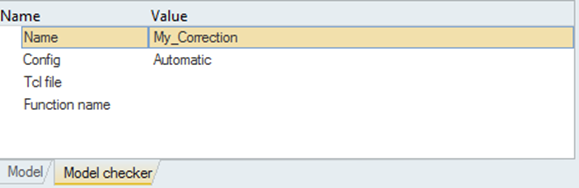
- AutomaticFigure 6.
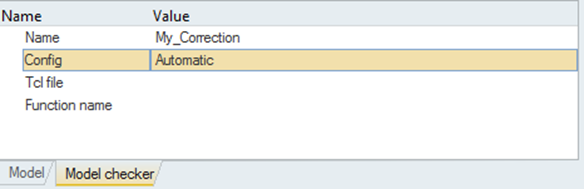
- Tcl File - The external Tcl script used to perform the correction.
- Function name - Specifies a core correction function to apply for the correction. Core correction function names can be found in the Entity Editor of existing corrections.
- ManualFigure 7.
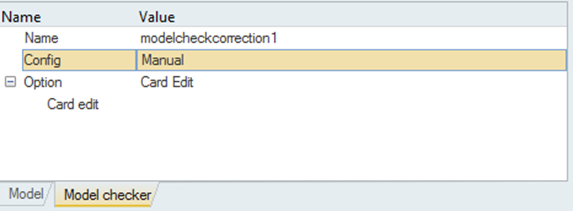
- Option - Defines how the manual correction is accessed: Card Edit, Panel, Tcl GUI or Entity Editor.
Check Folders, Organization, and Activation/Deactivation
From the Model Checker right-click context menu, the Create Folder option can be used to create a new folder of checks. New checks can be then directly created inside, or existing checks can be moved into the new folder by drag-and-drop.
The Active Status button allows for managing the checks to be activated or deactivated during the model checker process.