User Defined Coordinate Systems
The User Defined System dialog allows you to define your own coordinate systems and save the origin and orientation of these systems as a Session file or a Report.
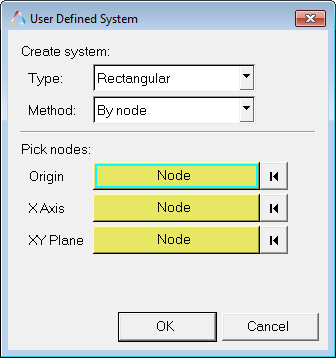
Figure 1. User Defined System dialog
If your model contains user defined systems, you can right-click on one of the existing systems in the Results Browserand select , Edit, or Delete, from the context menu.