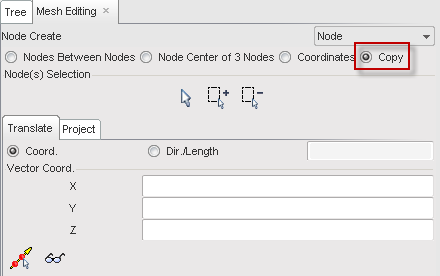| • | From the Menu Bar, select Mesh Editing > Node > Create. |
or
| • | If the Mesh Editing panel is already open, select Node > Create from the pull-down menu in the panel. |
To create node(s) between two other nodes:
| 1. | Select the Nodes Between Nodes radio button. |
| 2. | In the Number of Node(s) field, enter the number of nodes to be created between two nodes, or use the  buttons. buttons. |
| 3. | Click and in the graphic window, pick the two boundary nodes. and in the graphic window, pick the two boundary nodes. |
The nodes are displayed in red.
| 4. | Click Save to save the created nodes; or |
Click Cancel to cancel node creation.
| 5. | Click Close to close the menu. |
To create a node at the center of 3 nodes:
| 1. | Select the Node Center of 3 Nodes radio button. |
| 2. | Click and in the graphic window, pick the 3 nodes. and in the graphic window, pick the 3 nodes. |
The nodes are displayed in red. When the third node is picked, the new center node is calculated.
| 3. | Click Save to save the created nodes; or |
Click Cancel to cancel node creation.
| 4. | Click Close to close the menu. |
To create a node at specific coordinates
| 1. | Select the Coordinates radio button. |
| 2. | Fill in the x, y, and z fields. |
| 3. | Click  to display the node in the graphic window. to display the node in the graphic window. |
The nodes are displayed in red.
| 4. | Click Save to save the created nodes; or |
Click Cancel to cancel node creation.
| 5. | Click Close to close the menu. |
To copy a node
| 1. | Select the Copy radio button. |
| 2. | Select the Translate tab. |
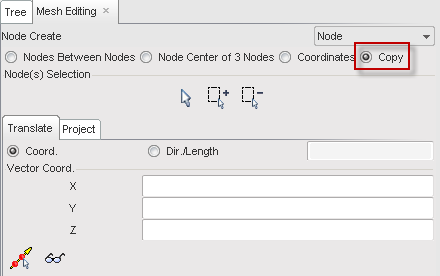
| 3. | Select Coord. or Dir./Length radio button. |
| 4. | Fill in the vector coordinates X, Y and Z. |
| 5. | Click the button to select the nodes to duplicate. |
| 6. | Click  to pick 2 nodes. to pick 2 nodes. |
| 7. | Click  to display the translation. to display the translation. |
The nodes are displayed in red.
| 8. | Click Save to save the created nodes; or |
Click Cancel to cancel node creation.
| 9. | Click Close to close the menu |
See also
Merge nodes
Disconnect nodes
Delete nodes