Tips for StarCD |

|

|

|

|
|
Tips for StarCD |

|

|

|

|
| • | To export a mesh for StarCD, display all the components/collectors with surface elements (for boundary condition zones) and volume elements, such as fluids and possibly solids. All other components in your Altair HyperMesh database should NOT be visible/displayed. |
| • | Place all volume elements associated with the same fluid domain in a single collector. The same applies if the model contains solid parts. |
| • | Use the following naming convention for collectors: fluid* for fluid collectors (for example fluid1, fluidAir), solid* for solid collectors and wall*, inle*, outl*, pres*, baff*, symp*, cycl*, stag*, free*, tran*, atta*, radi*, riem*, inte* for boundary collectors. Following these naming guidelines will ensure that pro-STAR associates every group of elements with the correct default fluid or boundary condition. Later, it is very easy to change the specific boundary condition values that you want to use in pro-STAR. |
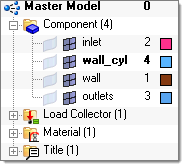
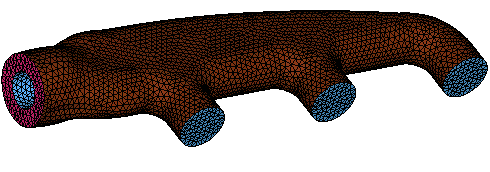
| • | For consistency, use the organize/move command to create collectors with boundary zones from the ^faces collector. |
| • | Do not keep unnecessary collectors with large numbers of elements in your Altair HyperMesh database. |
| • | To export a mesh for StarCD, display only the components/collectors with surface elements (for boundary condition zones) and volume elements such as fluids and (possibly) solids. All other components in your Altair HyperMesh database should not be visible/displayed. |
| • | Export the mesh using the Export tab, selecting StarCD Vertex-Cell as the Solver type. |
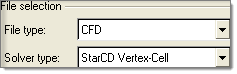
| • | The following example shows the steps to import this mesh into pro-STAR. Note that the .hm model had one collector with fluid elements (named fluid) and the boundary zones were placed in collectors with consistent names. |
| o | In pro-STAR use the ifile command, specifying the prefix.setup file as shown below: |
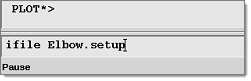
| o | pro-STAR loads your mesh and creates boundary zones automatically: |
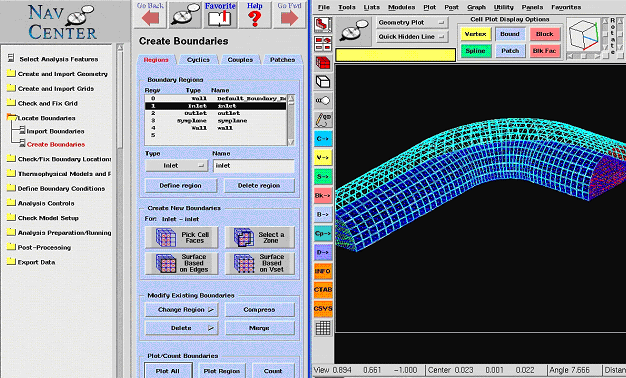
|