The Results Explorer enables exploring the element force and moment results (internal loads) from solver result files (grid point forces) for further component sizing/optimization tasks and also for component certification/margin calculation. The goal is not to replace the Altair HyperView general functionality for stress/strain results viewing by this tool, but to complement by linking Altair HyperView and Altair HyperMesh together for component certification. You can evaluate critical loadcases (Min Max, Ranking, Envelop) to design/optimize the components using this tool. The Results Explorer tool is linked to Microsoft Excel for report generation.
| 1. | Launch Altair HyperWorks Desktop and select the Aerospace user profile under Engineering Solutions. The Results Explorer tool is only available in Altair HyperWorks Desktop. |
| 2. | Import the solver input file. |
| 3. | Click Aerospace > Results > Results Explorer. |
The internal loads calculated using this tool are:
| • | Element forces (Nx, Ny, Nxy, Mx, My,Mxy) |
| • | Moments and shear/free body diagram |
This tool also accesses results from multiple results files, and performs derived loadcases created by linear superposition of existing loadcases using a load combination file (LCF).
| • | Default case: Create a report of element loads for the selected loadcases. |
| • | Min Max: Find the elements where maximum or minimum values of select result components and the corresponding loadcases at which they occur. |
| • | Ranking: Given selected elements and loadcases, you can find the top N elements where a given results type can occur. |
| • | Envelop: For a given element, you can find the maximum values of a results type and its loadcase at which it occurs. |
| • | Bar End Load: Adjusted axis force at each end of the bar due to panel shear. |
| • | Shear Plot: Shear forces acting along the edge of a panel element. |
| • | Panel Load: The force/unit length along and perpendicular to the boundary edges. |
|
The use of the load combination file is to combine loadcases and create new loadcases (derived cases).
Derived case (D1) = L1 *SC1+L2*SC2+...
where L1, L2 are loadcases from solver runs and SC1, SC2 are scale factors. The file format is as follows:

In this example D4 (derived case) = LC1*0.4+LC2*0.3+LC3*1+LC4*0.8
|
Before using this tool, you need to access the results files, model files and the select loadcases. This is done in the following sequence:
| 1. | Select the Result files. |
| 2. | Select a single FE model file that has the same elements/nodes as the results file (.dat, .bdf or .inp). |
| 3. | Select the Load Combination file, only if you need load combination. If you are using the default no files are needed. |
| 4. | Click Get Loadcases. The results files are opened, and the derived loadcases are calculated (if the LCF file was provided), and all of the loadcases for selection for the use cases are displayed. |
|
In this case the raw results exported to an Excel file are for the selected elements, selected loadcases and the results type.
| 3. | Select the result data type. |
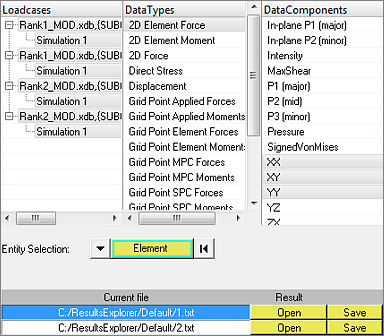
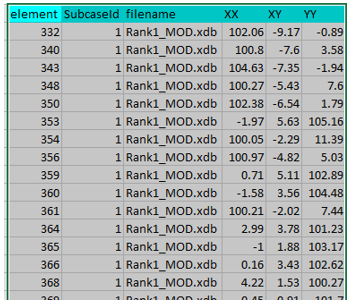
Separate files are created for each loadcase
|
The minimum and maximum values are searched for all of the loadcases for the selected elements.
| 2. | Select the element forces/stress. |
| 3. | Select multiple data types for the max/min, which is required. |

This image shows the maximum XX, XY, YY data types and the rest of the corresponding components in that loadcase
|
The goal of this use case is to find the top N values (rank=N) of a specific results data type and report for which element and loadcase they occur.
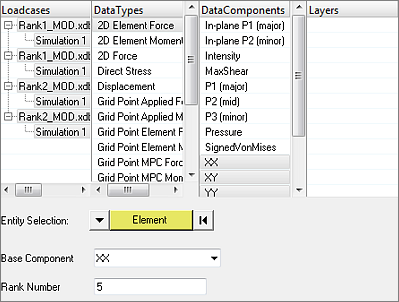
This image shows the ranking of the top five values for the component XX
| 1. | Select the base element results. |
| 2. | Select the rank, which is the top N maximum results. The output displays the top N results, their elements and loadcases. Other associated data components are also displayed, such as XX, YY. |
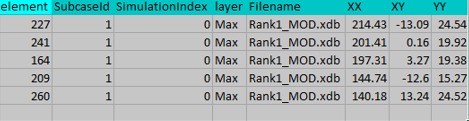
This image shows the top five values of XX components and element/loadcases
|
The Envelop tool outputs for each element the maximum values of selected results data type and the corresponding loadcase where it occurs. You can select one data type at a time.
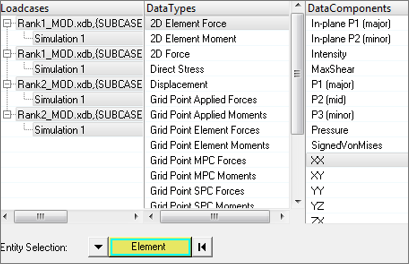
You select the single data component and loadcases
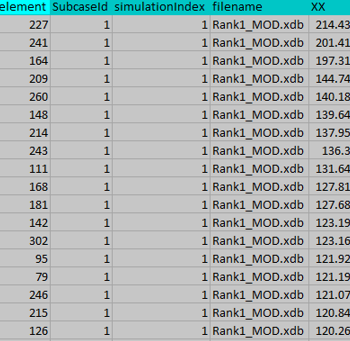
For each element the maximum XX component and the loadcase where it occurs is exported
|
Bar End Load: In bar element the axial force at each end is increased or decreased due to the shear forces acting along the side of the shell elements attached to them. These end loads are used in certification calculations.
Shear Plot: Calculate the shear load acting along each edge of a shell element for rivet load calculation or bar end load calculations. This is output as force per unit length.
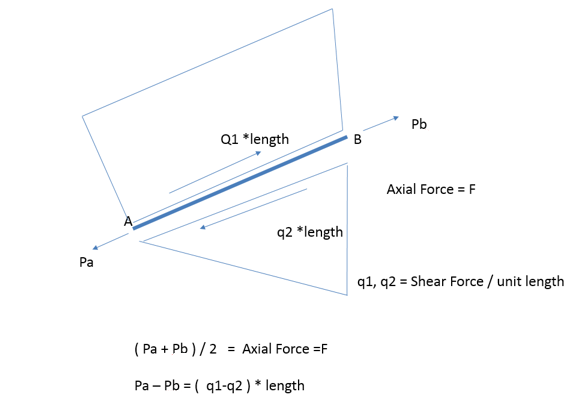
Output: Each loadcase is displayed in the graphics window for each element
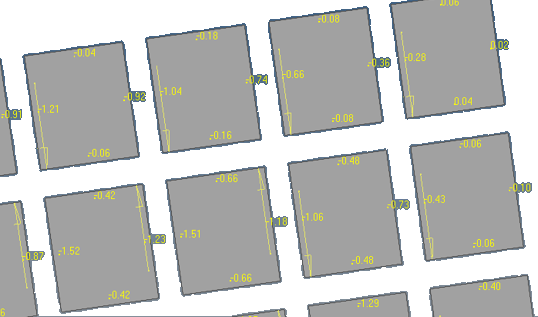
Shear plot is shown on each element edge
|
A panel is a group of shell elements bounded by beams, T section and free edges. In Altair HyperMesh a panel is a topology face or 2D element faces.
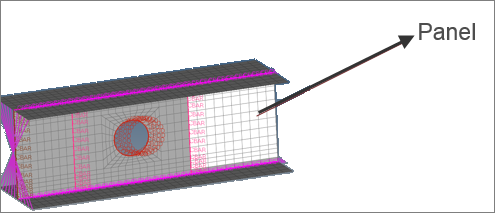
Panel running loads: The force/unit length along and perpendicular to the boundary edges.
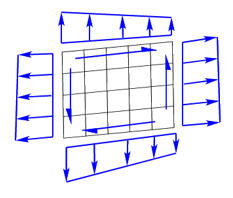
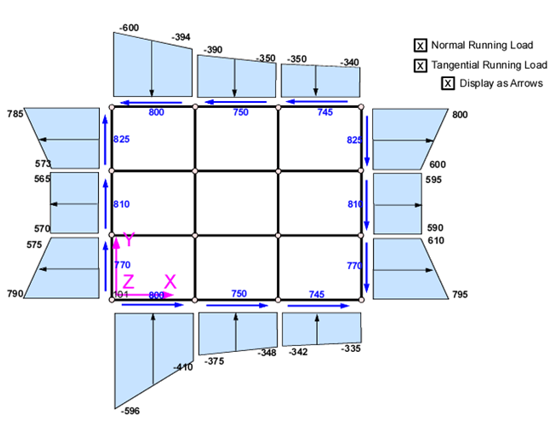
| 1. | Import the solver input file. |
| 2. | From the menu bar, click Aerospace > Results Explorer, if the Results Explorer tool is not already open. |
| 3. | Select the results file. |
| 6. | In the Panel Load tab, select the loadcase. |
| 7. | Select the element (group of elements that make the panel). This can be done manually or using the 2D element face. |
| 8. | Click Plot. You can now cycle through the loadcases. |
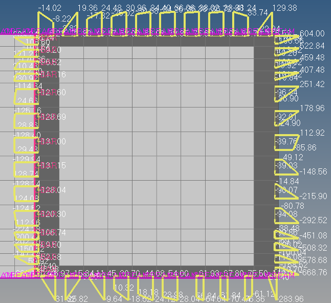
|
See Also:
Aerospace Menu







