Elem Cleanup panel |

|

|

|

|
|
Elem Cleanup panel |

|

|

|

|
Use the Element Cleanup panel to perform automatic cleanup of 2D elements based on the element quality criteria from the Quality Index panel or a separate criteria file.
By default, all associated geometry will be utilized as part of the cleanup process (if any exists). If this is not desired, you must disassociate the FE from the geometry.
The cleanup process is automated, but the panel includes many options to affect how it behaves and the types of problems it will attempt to clean up.
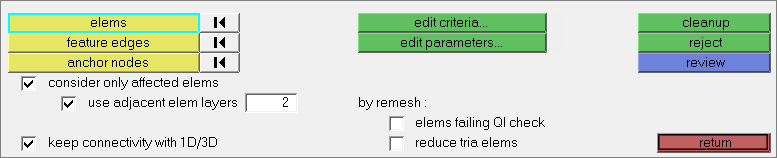
To begin the element cleanup process:
| 1. | Use the elems selector to select elements to considering during the clean-up process. |
| 2. | Optional: Use the feature edges and anchor nodes selectors to select feature edges (node paths) and anchor nodes to preserve during the cleanup process. |
| 3. | Define clean-up settings in the panel, Criteria File Editor, and Parameters File Editor. |
| 4. | Click review to isolate the elements that adhere to the settings defined. |
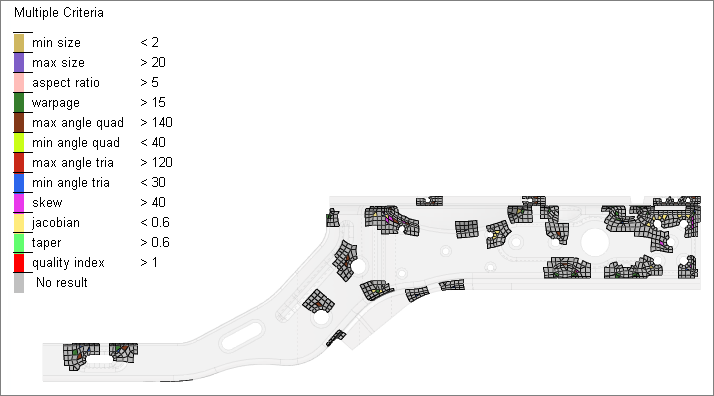
| 5. | Click cleanup to perform the cleanup on the selected elements, using the currently specified settings. |
There are no subpanels on the Element Cleanup panel. All inputs and command buttons are located on the main panel.
Input |
Action |
elems |
Select elements to perform clean-up. |
feature edges |
Select feature edges (node paths) to preserve during the clean-up process. |
anchor nodes |
Select anchor nodes to preserve during the clean-up process. |
consider only affected elems |
Use only failed elements during the clean-up process. |
use adjacent elem layers |
Define the number of adjacent layers to include for failed elements. Only available when consider only affected elems is enabled. |
keep connectivity with 1D/3D |
When active, 2D elements that are shared with 1D/3D elements before cleanup should be preserved during cleanup. |
elems failing QI check |
When active, this option limits other options by examining whether or not the resulting elements would fail your QI criteria. For example, using tria reduction with this option activated might result in fewer trias being removed, but better overall mesh quality. |
reduce tria elems |
When active, this option attempts to combine trias into quads. If you also enable elems failing QI check, the tria reduction will be tempered by the constraints on the resulting quads. |
Command Buttons
The following action buttons appear:
Button |
Action |
||||||||||||||
edit criteria |
Open the Criteria File Editor, from which you can define the quality index (QI) mesh criteria. |
||||||||||||||
edit parameters |
Open the Parameters File Editor, from which you can define the parameters that determine how far nodes can move away from edges or normal to the surface. The following parameters are explicitly considered:
|
||||||||||||||
cleanup |
Perform the cleanup on the selected elements, using the currently specified settings. |
||||||||||||||
reject |
Reverts the most recent cleanup operation, provided that you have not left the panel in the meantime. |
||||||||||||||
review |
Isolate the elements that adhere to the settings defined in the panel, Criteria File Editor, and Parameters File Editor. |
||||||||||||||
return |
Exit the panel. |