Composites panel |

|

|

|

|
|
Composites panel |

|

|

|

|
Use the Composites panel to assign and review the element material orientation of a mesh of shell and continuum shell elements or to review the fiber direction (ply angle) of individual composite layers. The normal direction of elements is essential for the stacking direction of plies and thus is accessible directly from the Composites panel as well.
A valid user profile must be selected for the Composites panel to function properly. Currently, valid analysis templates include:
| • | Altair OptiStruct |
| • | ANSYS |
| • | Abaqus |
| • | Nastran |
The Composites panel consists of three subpanels to handle element normals, material orientations and ply directions.
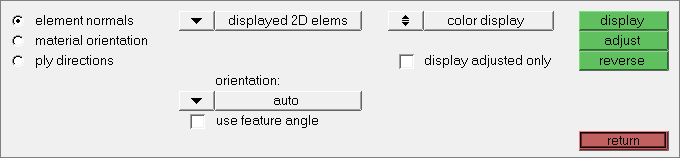
The Composites panel contains the following subpanels:
Use the Element Normals subpanel to review, adjust or reverse element normals. Please see the Normals panel documentation for a full description of this panel.
|
Use the Material Orientation subpanel to assign systems to elements or properties. For Altair OptiStruct and Nastran interfaces the system reference is written on the elemental level, whereas for the Abaqus interface it is written onto the property. For Abaqus a system to element assignment is currently not possible. The following four methods are available for material system assignment:
If you change a system after assignment it will only affect the material orientation if by system id has been used. In all other cases the angle calculated at the time of assignment will not be updated. To update the angle in those cases, reassign the system to the elements. In Abaqus, by system axis is the only option available. Systems will be assigned to the properties selected. In case the system has no ORIENTATION attribute, it will be set and a generic name will be given. The appropriate axis of rotation will be set automatically in the card image. After assignment the material orientation will be shown with drawn vectors. The size can be adjusted in the panel based on model units. The join lines option can be set in case you want to see connected lines instead of the vector review. The color of the vectors or lines can be changed in this panel using the color selector. Review of material orientations is possible as well. If no orientation is assigned, the default orientation will be shown. For the Abaqus user profile, a Rebar Layer checkbox supports system assignment to the *REBAR LAYER card for modeling reinforcement. The supported card images are SHELL SECTION (homogeneous and composite), MEMBRANE SECTION and SURFACE SECTION. Upon assignment the REBAR LAYER attribute will be set in these properties. Orientations for these properties can as well be reviewed in this panel if the flag is set.
Panel Inputs
|
Use the Ply Directions subpanel to review the fiber direction of individual layers. You can choose from three different options to review (not all options are available for all supported user profiles).
In a zone based model, each group of elements (zone) with the same number of layers requires its own property definition.
A global zone based model is similar to a zone based model. Ply ids or names are repeated in several property definitions, to highlight that these layers extend across two or more zones. In the example below, each zone requires its own property, but the name ply1 spans across all zones.
Panel Inputs
|