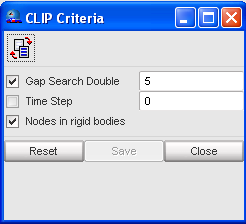Set the Clip Criteria
| 1. | From the Menu Bar, select Connections > Clip > Criteria. |
A CLIP Criteria dialog opens.
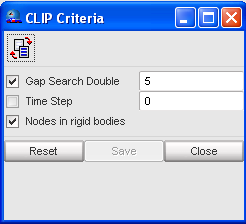
| 2. | Select the appropriate criteria to check by clicking the appropriate check box. |
| 3. | Enter the desired values for each parameter (it is recommended to use the default values). |
| 4. | Click Save to validate. |
| 5. | To reset to the default values, click Reset. |
Check the Clip
| 1. | From the Menu Bar, select Connections > Clip > Check. |
HyperCrash opens the window Clip / Modify. The clips which do not conform to a criteria are displayed in orange in the list.
To learn why the clip is incorrect and to modify it:
| 1. | Select a clip in the listing window. |
| 2. | Click  to display the clip and to open the modification menu. to display the clip and to open the modification menu. |
| 3. | Check the message in the message window to learn why the clip is incorrect (message is in green). |
| 5. | Click Save to save the clip modification; or |
Click Cancel to cancel the clip modification.
| 6. | Click Close to close the menu. |