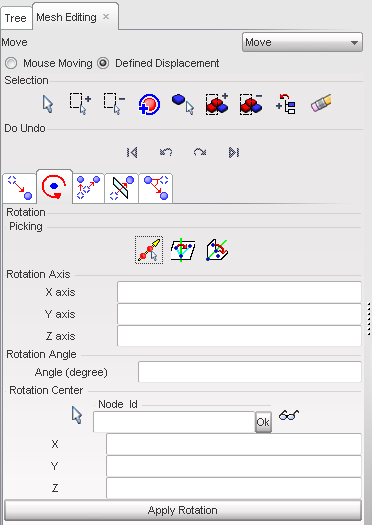Four options are available to rotate nodes. Each begins by selecting the Rotation window ( ) tab.
) tab.
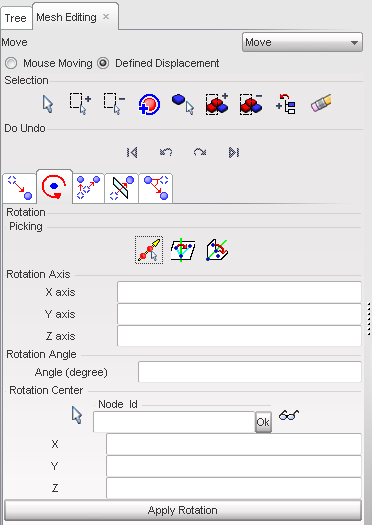
Method 1: pick the axis and define the rotation angle
| 1. | Click  and in the graphic window, click the two nodes defining the rotation axis. and in the graphic window, click the two nodes defining the rotation axis. |
By default, the first node will define the rotation center.
| 2. | Define the rotation angle in the Angle field. |
| 3. | Click Apply Rotation as many times as necessary to apply the defined displacement. |
| 4. | If necessary, click the functions to undo or redo the displacement. |
| 5. | Click Close to close the menu. |
Method 2: pick three nodes
| 1. | Click  and in the graphic window, pick three nodes. and in the graphic window, pick three nodes. |
By default, node 1 will define the rotation center. The normal to the plane made by the nodes 1, 2, and 3 will define the rotation axis. The rotation angle will be the angle 2-1-3.
| 2. | Click Apply Rotation as many times as necessary to apply the defined displacement. |
| 3. | If necessary, click the functions to undo or redo the displacement. |
| 4. | Click Close to close the menu. |
Method 3: pick the axis and pick two nodes
| 1. | Click  and in the graphic window, click two nodes (nodes 1 and 2) to define the rotation axis and then click two other nodes (nodes 3 and 4) to define the rotation angle. and in the graphic window, click two nodes (nodes 1 and 2) to define the rotation axis and then click two other nodes (nodes 3 and 4) to define the rotation angle. |
By default, the node 1 will define the rotation center. The nodes 1 and 2 will define the rotation axis. The rotation angle will be the angle between by the plane defined by the nodes 1, 2, and 3 and the plane defined by the nodes 1, 2, and 4.
| 2. | Click Apply Rotation as many times as necessary to apply the defined displacement. |
| 3. | If necessary, click the functions to undo or redo the displacement. |
| 4. | Click Close to close the menu. |
Method 4: Fill in the fields
| 1. | It is possible to directly fill in the fields defining the Rotation Axis (X axis, Y axis, and Z axis coordinates), the Rotation Angle (the angle in degree) and the Rotation Center (X, Y, and Z coordinates or Node Id or by picking a node using  ). ). |
| 2. | Click Apply Rotation as many times as necessary to apply the defined displacement. |
| 3. | If necessary, click the functions to undo or redo the displacement. |
| 4. | Click Close to close the menu. |
Go to
Move








![]() ) tab.
) tab.