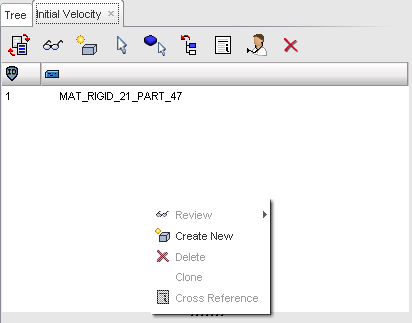If you are working in the LS-DYNA profile, from the Menu Bar, select LoadCase > Initial Velocity. Right-click in the Initial Velocity panel to access boundary conditions options. Otherwise, the following instructions will guide you in each process.
Use the Initial Velocity option from the LoadCase menu to create, delete, edit, or cross-reference an initial velocity card.
In the Initial Velocity panel, right-click to access the context menu, and make a selection.
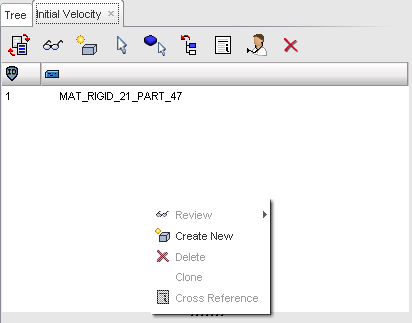
| Note: | Selected initial velocity may be turned ON or OFF in the display through the Model Browser. |
All initial velocity can be turned ON or OFF using the Display Graphic objects or Mask all graphic objects icon on the main toolbar.
Create a new initial velocity:
| 1. | Select Create New from the context menu. |
The INIVEL card panel appears.
| 2. | Click on the arrow next to Skew and/or Support to expand the sub-menus and make selections from these menus as applicable. |
| 3. | Click Save or Cancel when you are finished creating the card. |
Edit an existing Initial Velocity
| 1. | From the Menu Bar, select Initial Velocity. |
| 2. | Right-click a listed initial velocity and select Review > Edit, or click  for the option to do any of the following: for the option to do any of the following: |
| • | Change the initial velocity name. |
| 3. | Click Save to save the modified initial velocities; or |
Click Cancel to cancel the initial velocity modification.
| 4. | Click Close to close the menu. |
Delete an existing Initial Velocity
| 1. | To delete the selected initial velocities, click  to. to. |
| 2. | Answer the question in the pop-up dialog window with Yes or Cancel. |