Image Capture Toolbar |

|

|

|

|
|
Image Capture Toolbar |

|

|

|

|
The Image Capture toolbar contains functionality for capturing .bmp, .jpg, and .eps images of the graphics area, panel area and any user defined rectangular area or frame. The Image Capture toolbar is only supported and visible on the Windows platforms.
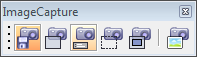
The Image Capture toolbar can be turned on and off by clicking View > Toolbars > Image Capture. The detailed behavior of each icon is described in the table below:
Icon |
Left-click |
LEFT Behavior |
Right-click |
RIGHT Behavior |
|
Save Image to File/Clipboard |
Toggle on/off saving.bmp image capture icons to file or to clipboard. |
Same |
|
|
Capture Graphics Area |
Capture.bmp image of graphics area. If Save Image to File toggle is on, then additionally enter a file name in the Save As dialog, otherwise use standard <Ctrl>-v functionality to paste the image from the clipboard into the desired application. |
Same |
|
|
Capture Panel Area |
Capture .bmp image of panel area. If Save Image to File toggle is on, then additionally enter a file name in the Save As dialog, otherwise use standard <Ctrl>-v functionality to paste the image from the clipboard into the desired application. |
Same |
|
|
Capture Rectangular Area |
Left-click and hold to draw a rectangle around any portion of the Engineering Solutions window; release to capture .bmp image of rectangular area. If Save Image to File toggle is on, then additionally enter a file name in the Save As dialog, otherwise use standard Ctrl-v functionality to paste the image from the clipboard into the desired application. |
Same |
|
|
Capture Frame |
Left-click and hold to select any frame in the Engineering Solutions window, as you move the mouse over a valid frame the frame will highlight; release to capture .bmp image of selected frame. If Save Image to File toggle is on, then additionally enter a file name in the Save As dialog, otherwise use standard Ctrl-v functionality to paste the image from the clipboard into the desired application. |
Same |
|
|
Capture Graphics Area as .jpg |
Capture .jpg image of graphics area; enter a file name in the Save As dialog; click Save. .jpg options can be set from the Options > Postscript panel. The Options panel can be accessed from the Preferences menu, Graphics sub-menu. |
|
|